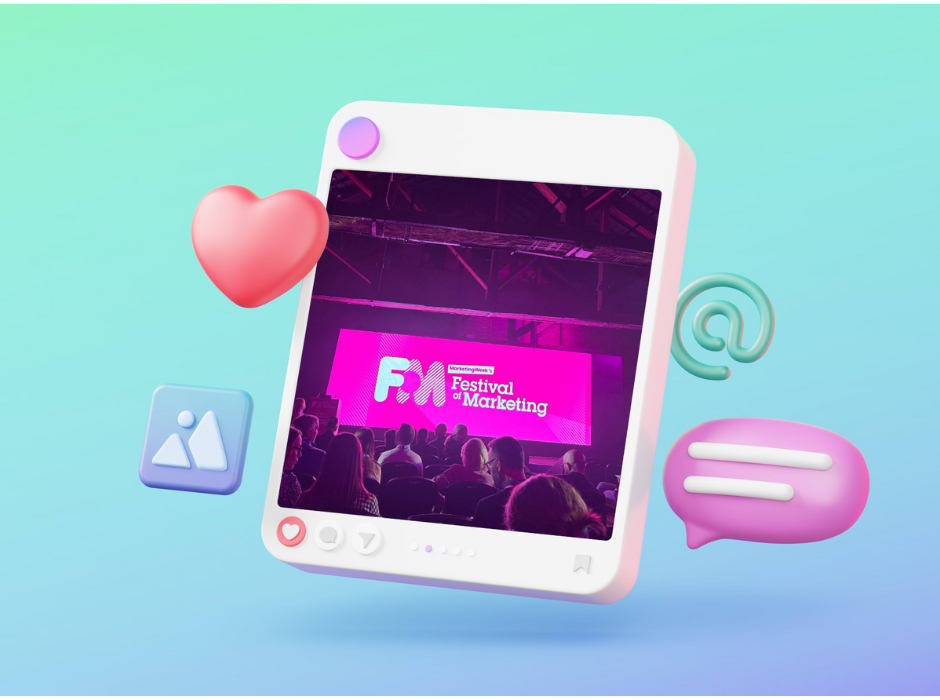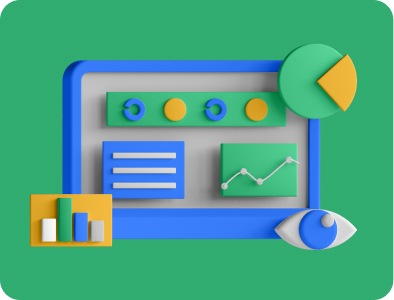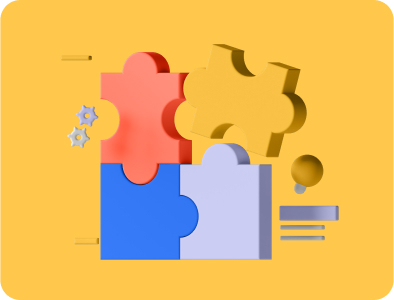How to set up TikTok Ads manager account in 3 steps

Welcome to our Zen Digital Toolkit, a place where we break things down into simple, actionable steps that you can use in your daily marketing efforts.
In this series we'll guide you with practical roadmaps that will bring calm and clarity to your marketing journey. Whether you’re working on lead generation, digital campaigns, or setting up your ads, these tips will help you stay on track.
What is TikTok Ads and Why Is It Important?
TikTok Ads is a powerful advertising platform that allows businesses to reach a massive audience through engaging and creative video content. With its unique algorithm and user base, TikTok provides an opportunity for brands to connect with younger, more digitally engaged consumers. TikTok Ads help businesses boost their visibility, drive traffic to their websites, and increase conversions through targeted campaigns. This platform is essential for brands looking to tap into viral trends, engage users with authentic content, and achieve substantial ROI from their digital marketing efforts.
Now, let’s walk through the process of setting up a TikTok Ads Manager account.
Steps for Setting up TikTok Ads Manager
Step 1: Create your account
Visit the TikTok Ads Manager website and click on “Get Started.”
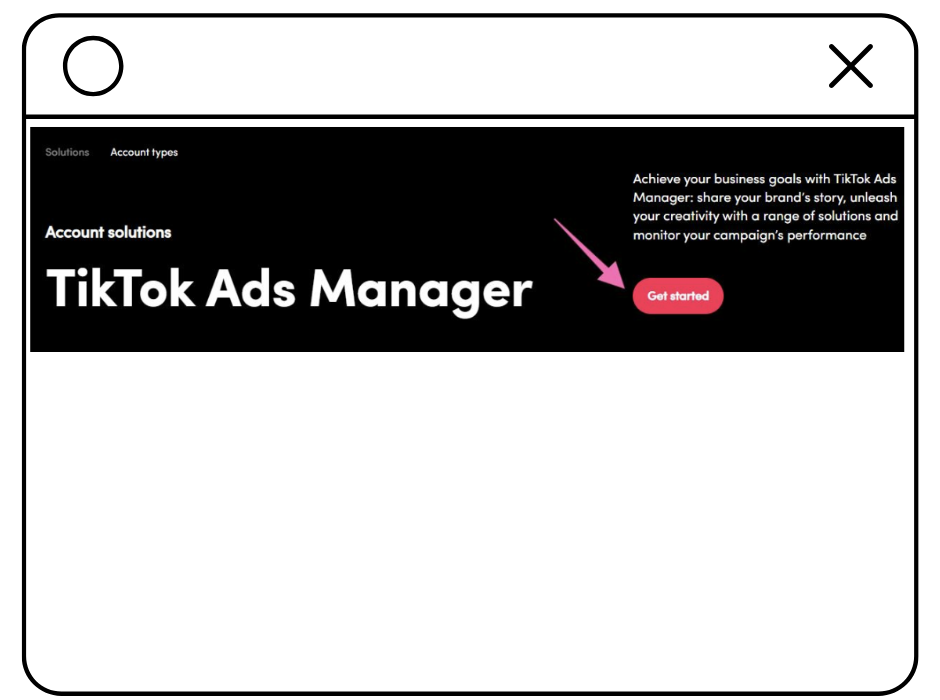
- Enter your email address and set a password. After that, check the agreement box and click “Sign Up with TikTok.”
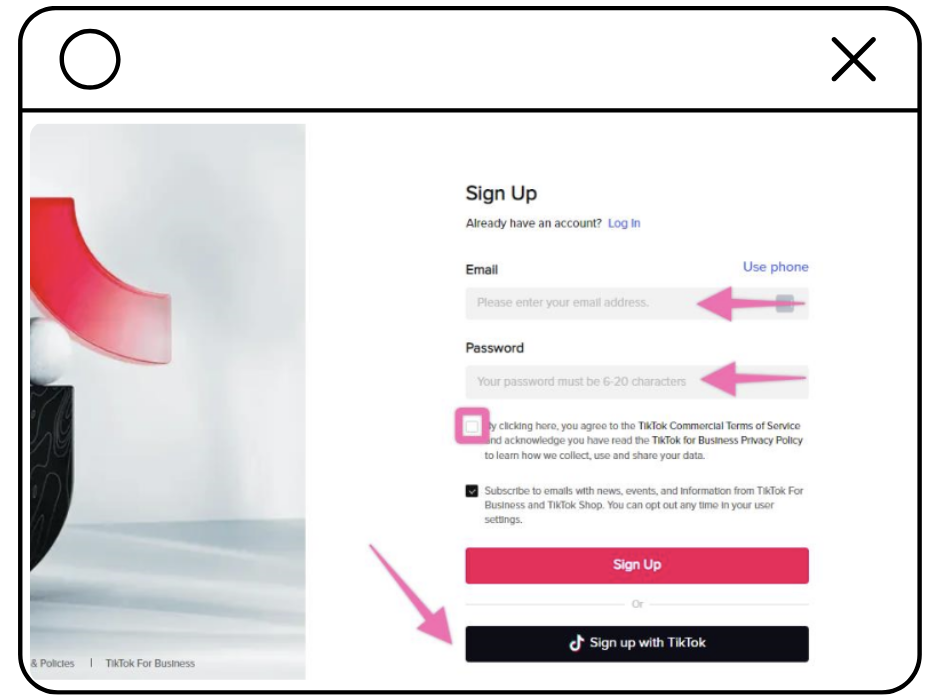
- Next, choose “Continue with Google”.

- Select the Gmail account for your business.
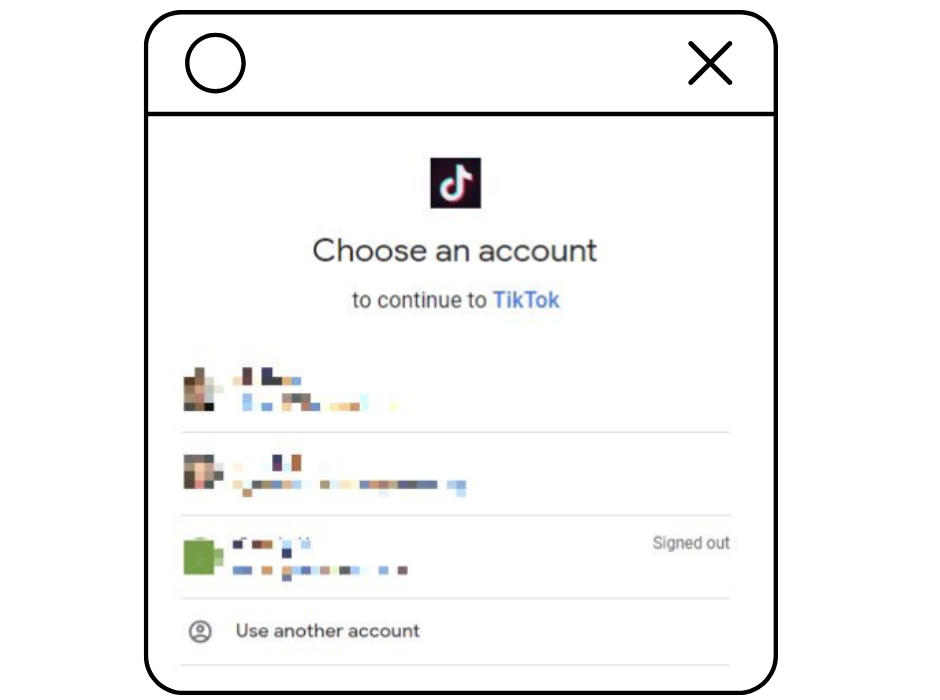
- Provide your date of birth (month, day, and year) and click “Next” to move forward.
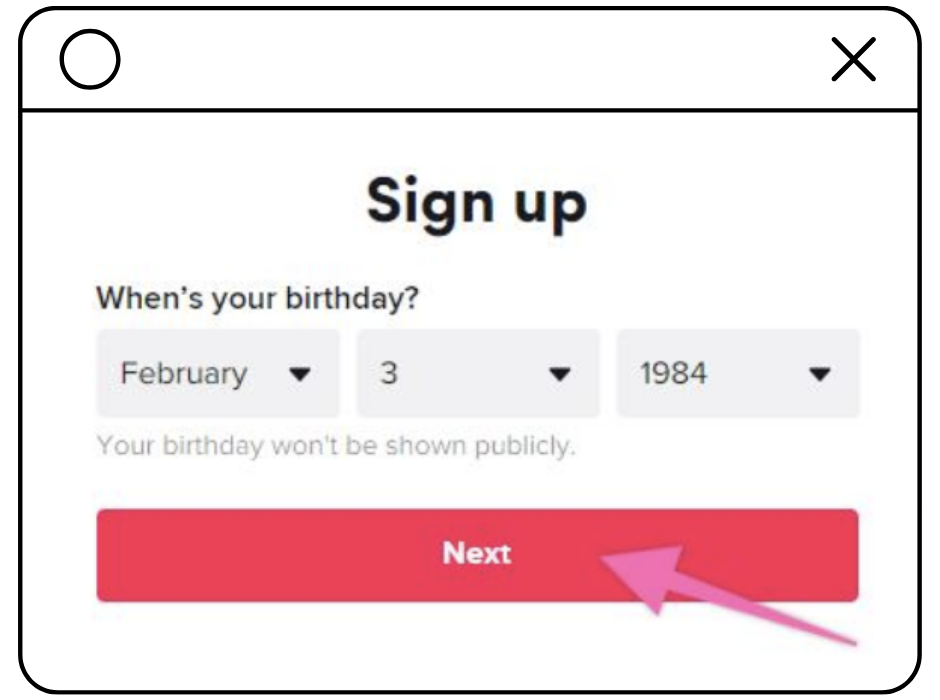
- You'll need to verify your account by entering your phone number. Input the code sent to your phone and click “Next.”
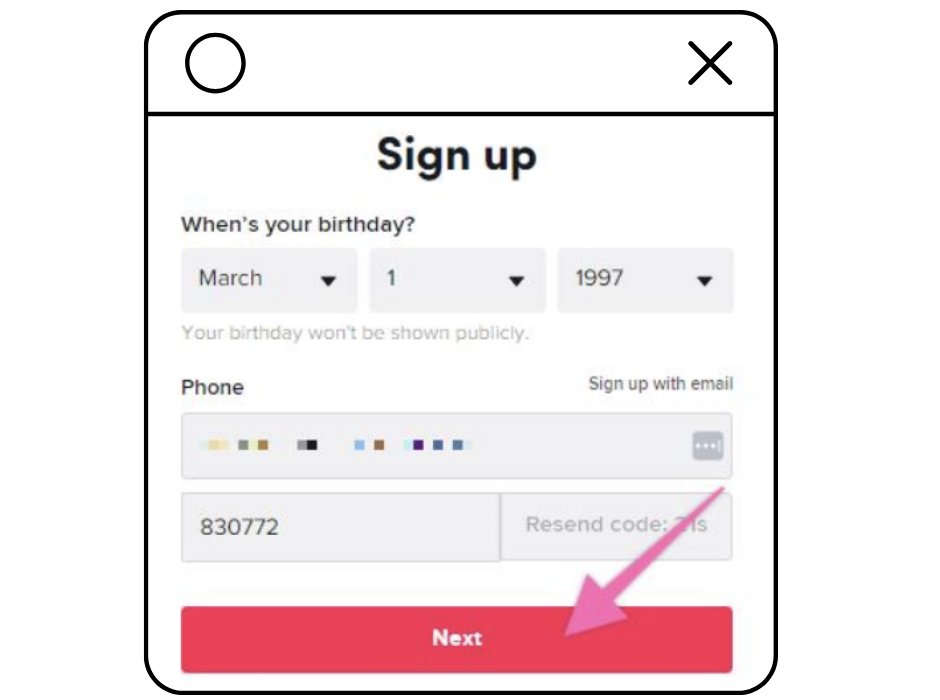
- Lastly, authorize TikTok For Business to access your TikTok account.
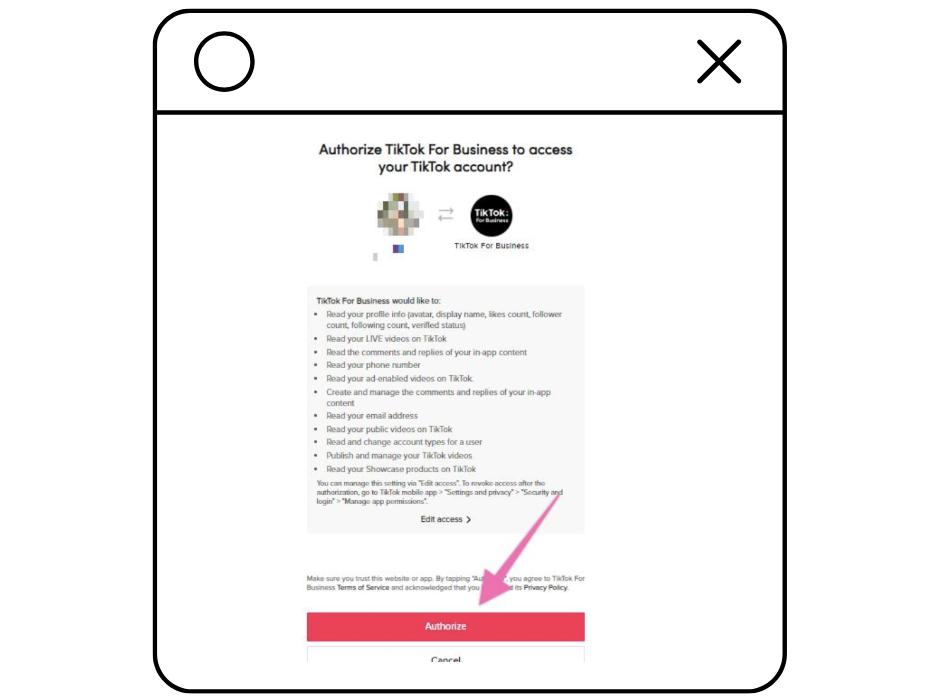
Step 2: Set up your TikTok Ads Manager account
After authorization, input your business details, check the agreement box, and hit “Register.”
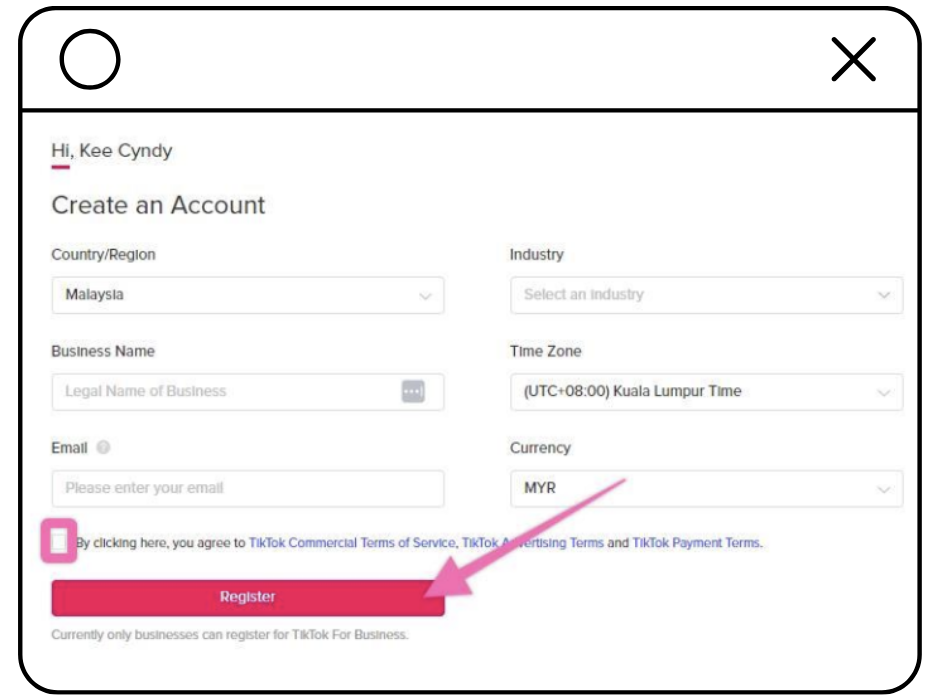
It’s best to choose “Automatic payment” as your payment method and then click “Go to Ads Manager.”
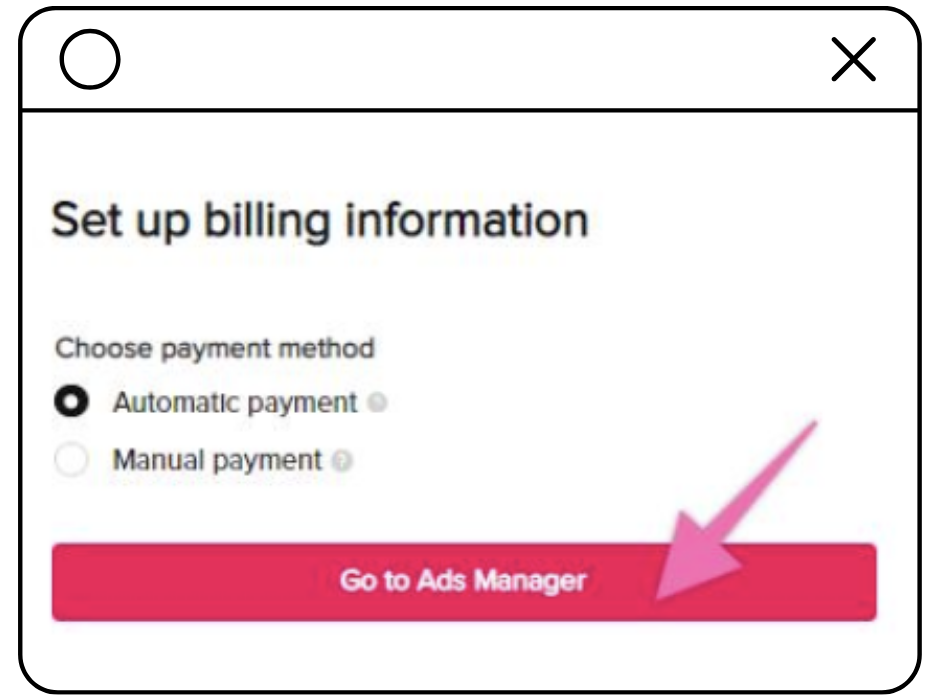
For new users, it's advisable to select “Simplified Mode.”
Note: Simplified mode makes it easier to set up campaigns quickly by relying on TikTok's algorithm, while custom mode offers more control, allowing you to define audience targeting, perform A/B testing, and more.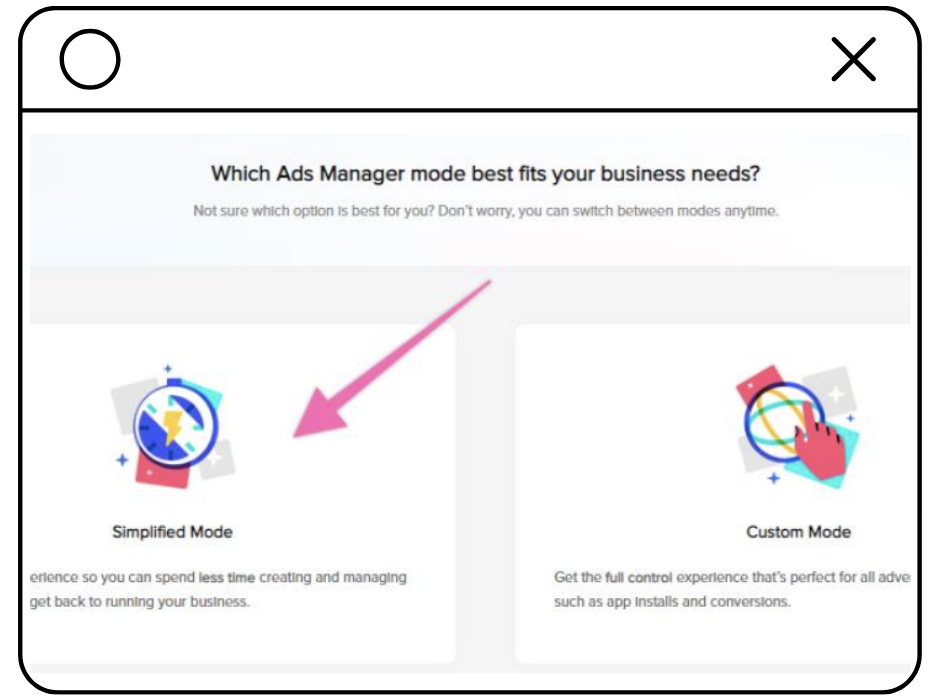
Step 3: Troubleshooting the Account Review Process
Log into your TikTok Ads Manager and select “Log in with TikTok.”
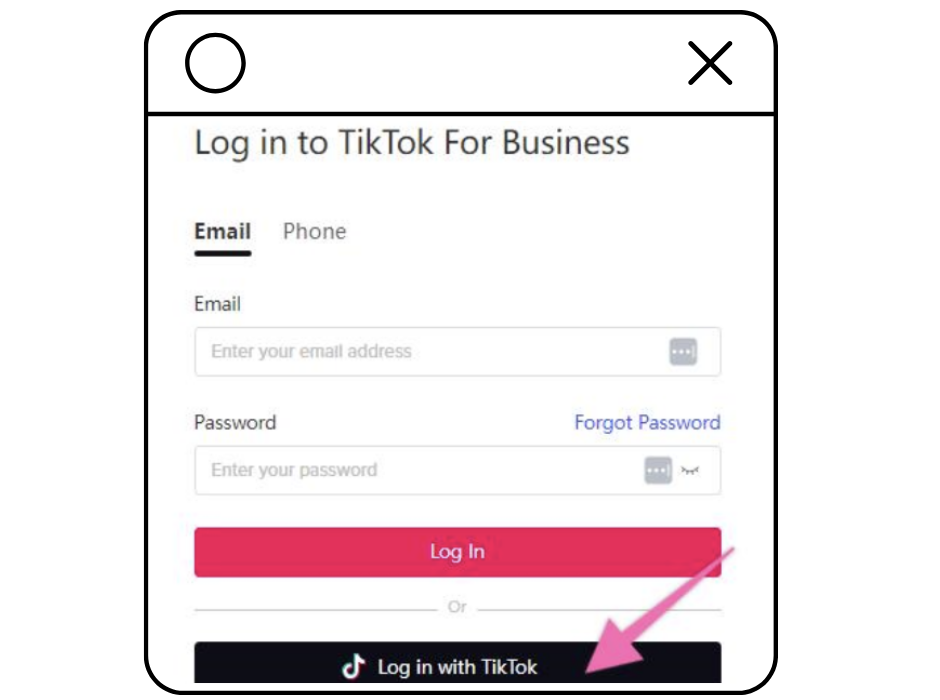
In the top right corner, where your profile picture is located, go to “Account Info” under “Account Settings.”
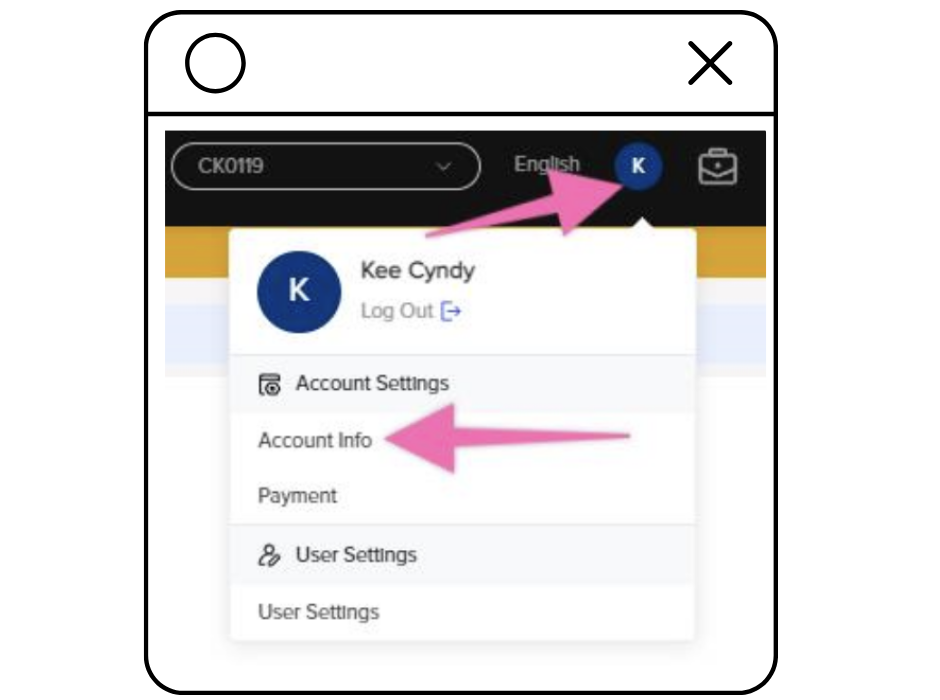
To review your account status, navigate to “Account Setup” and select “Basic Information.”
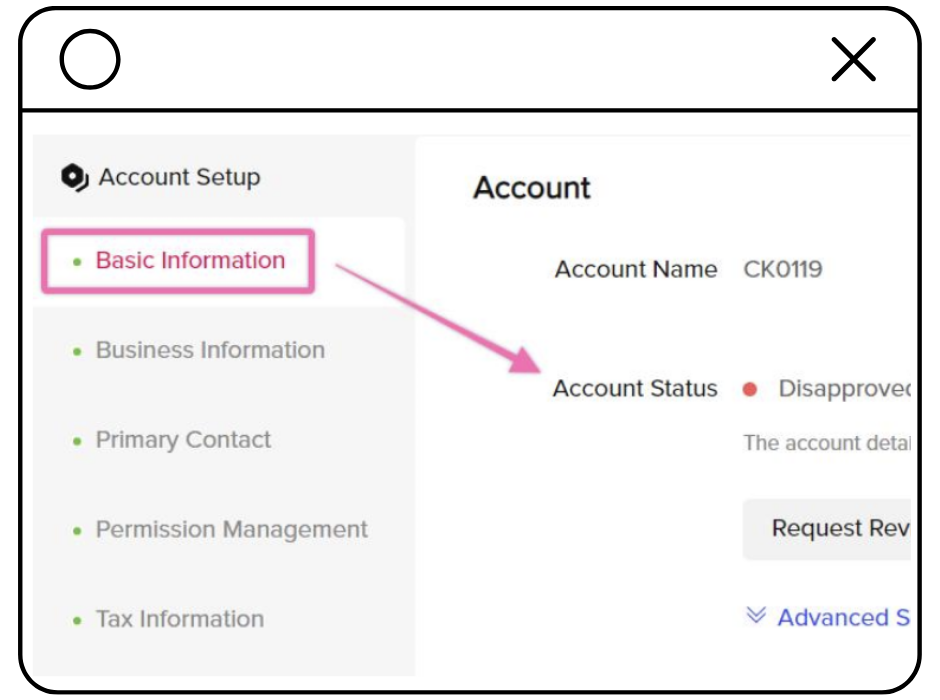
-
Edit Account Information: If you've updated your company’s website or need to correct any business details, go to “Business Information” and click “Edit” next to the relevant fields.
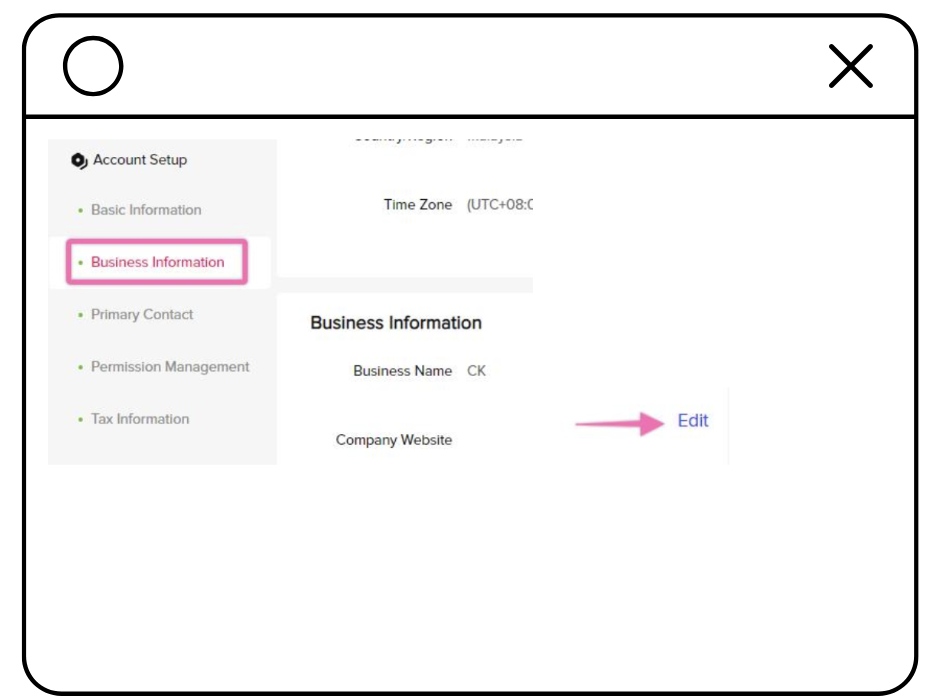
Hit “Save” at the top right to initiate a new account review automatically.
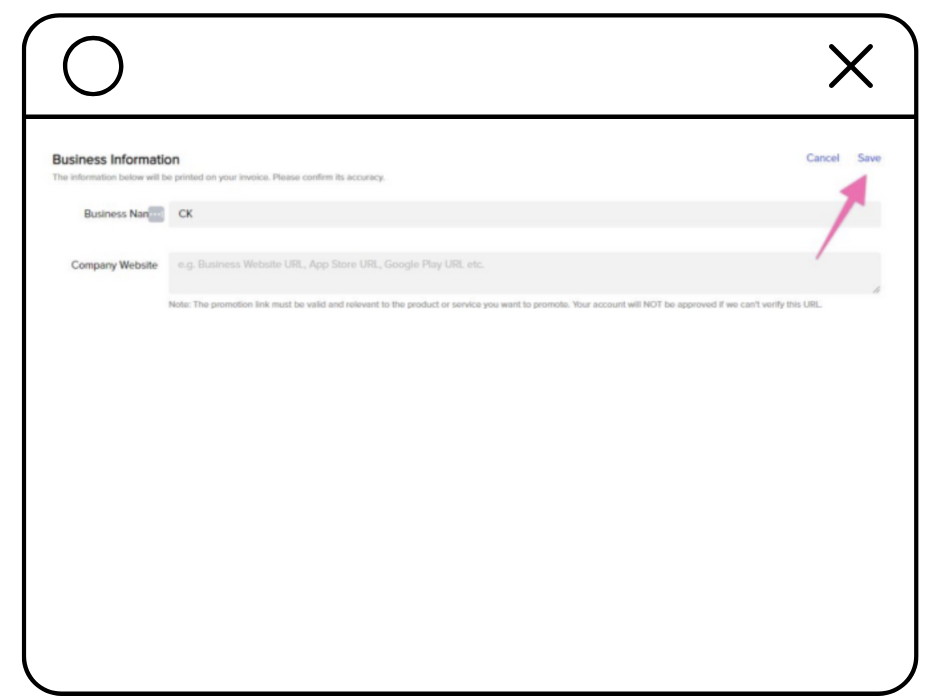
Disapproved Account: If your account was disapproved but you believe it meets the requirements for your region, click “Request Review” to appeal the decision.
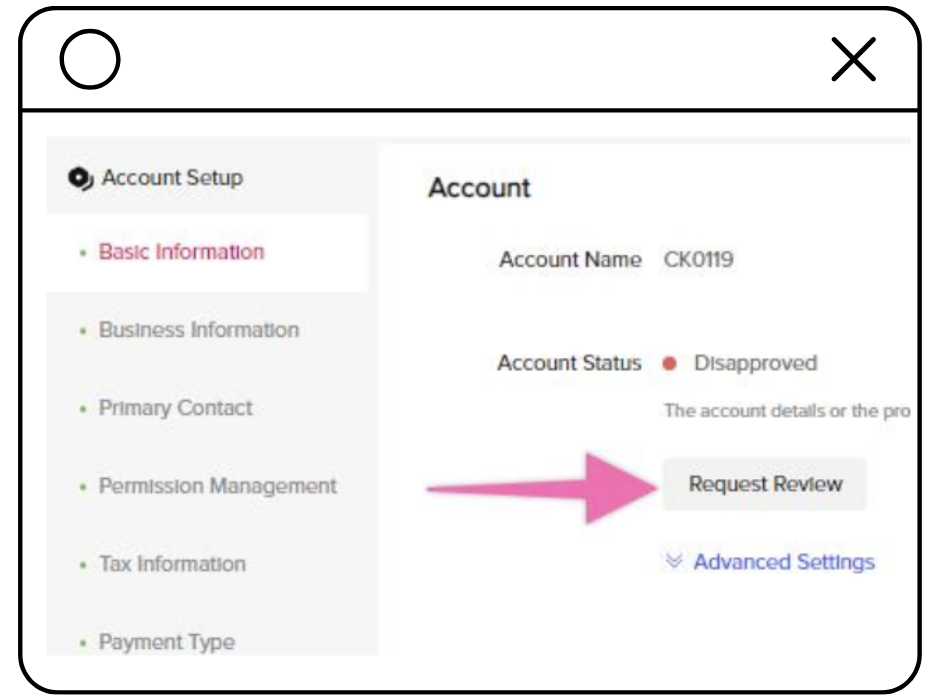
That’s it!
Remember, marketing success is about finding balance—between creativity and strategy, vision and execution.
Want help advertising on TikTok or need advice on your overall marketing strategy?
Don’t hesitate to reach out. We're here to help you simplify the complexities of digital marketing.
Read the Next Chapter

How to Add Google Tag Manager to a WordPress Site in 4 Simple Steps

How to Install a Facebook Pixel on Your Website: A Step-by-Step Guide

How to Add a Facebook Pixel to a Shopify Store in 3 Simple Steps
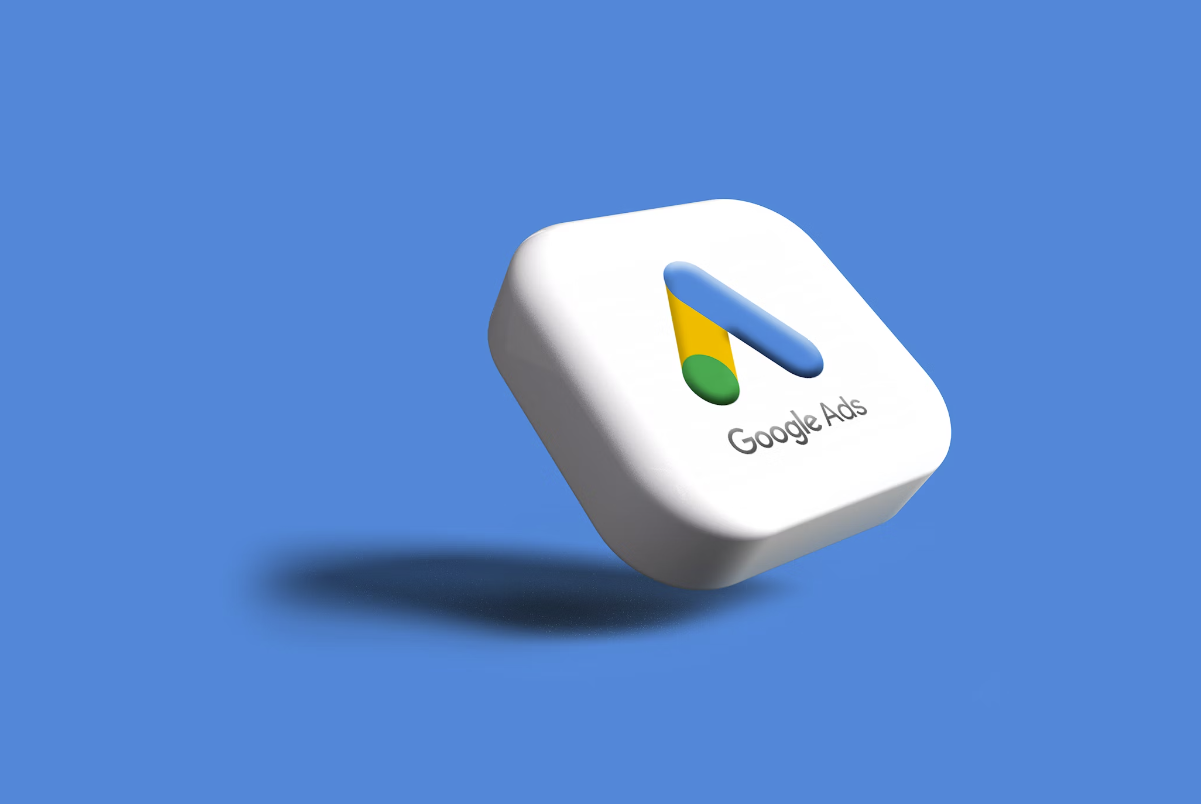
How to Add Google Ads Remarketing Tag to a Website with Google Tag Manager
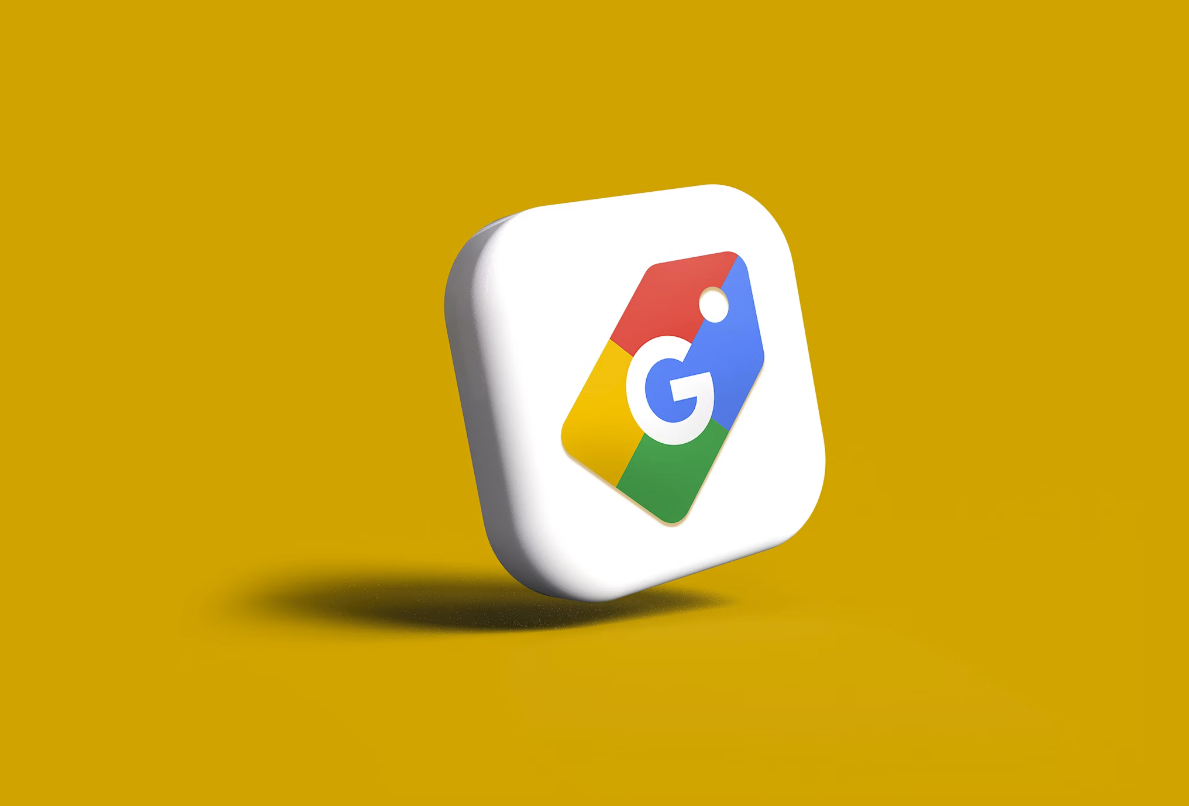
How to Set Up a Google Business Profile in 3 Simple Steps

How to Optimize a Google Business Profile Listing in 3 Steps
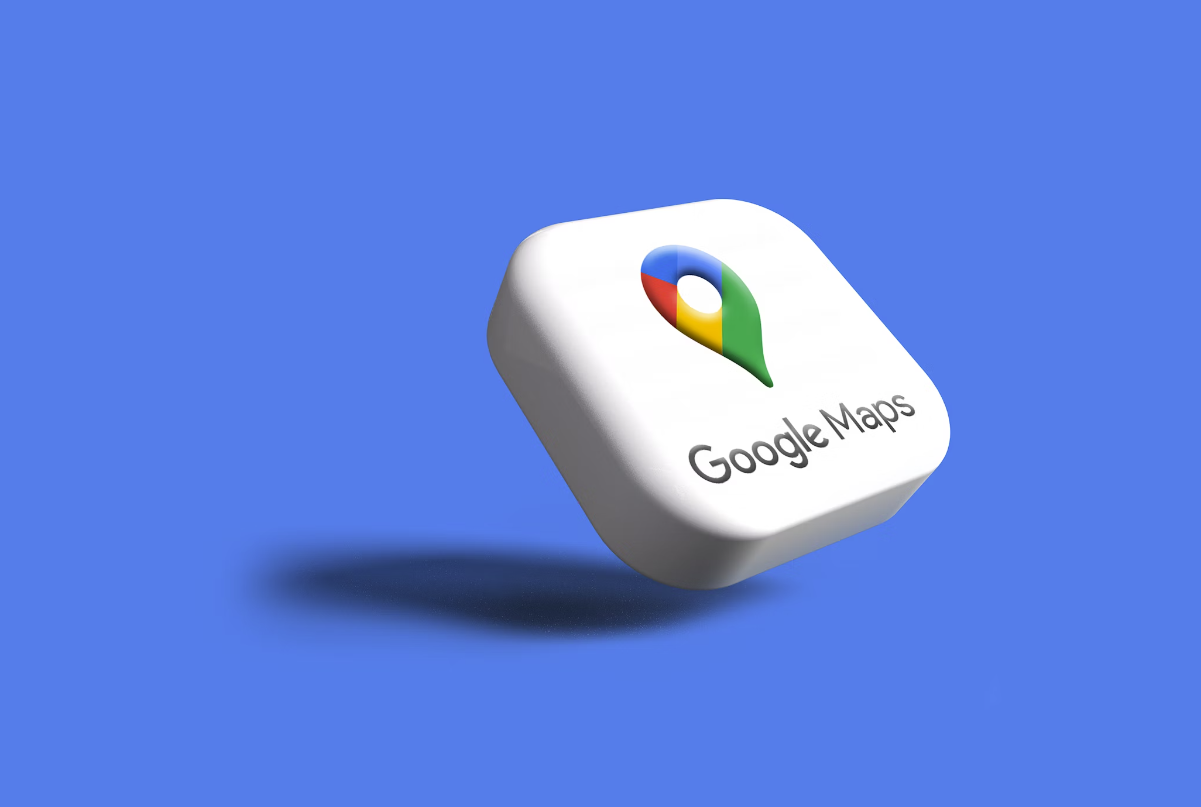
How to Advertise on Google Maps

How to set up TikTok Ads manager account in 3 steps

How to Pick the Right Bid Strategy for Your TikTok Campaign