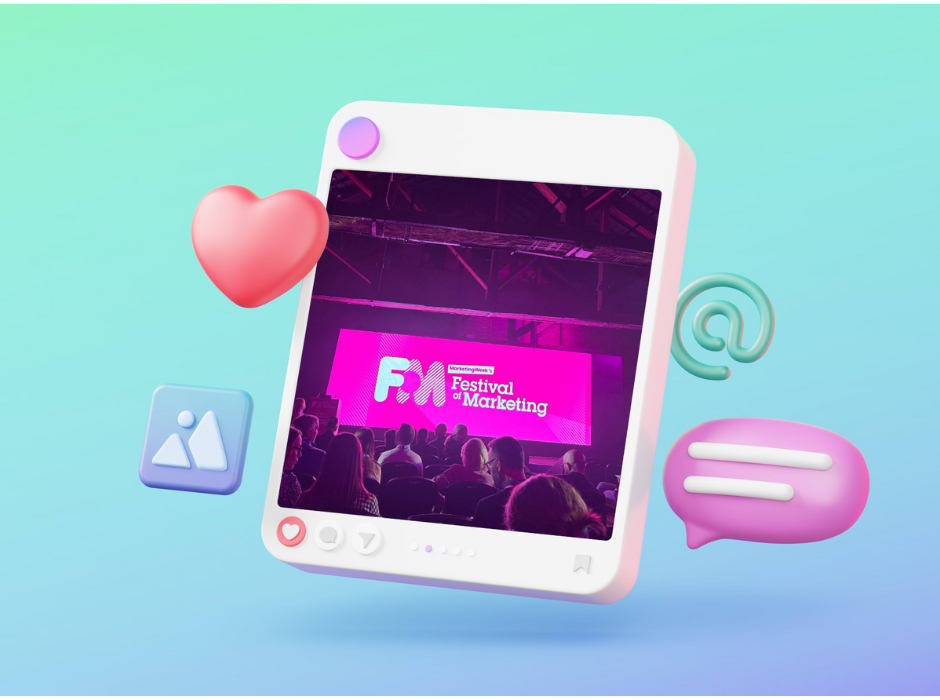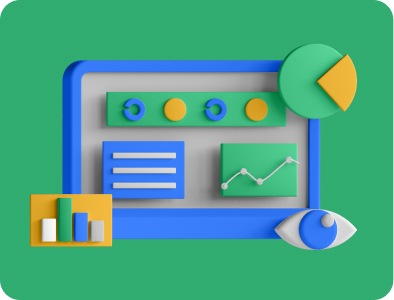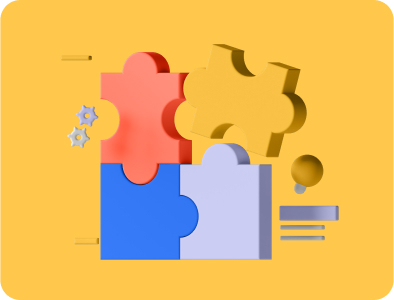How to Set Up a Google Business Profile in 3 Simple Steps
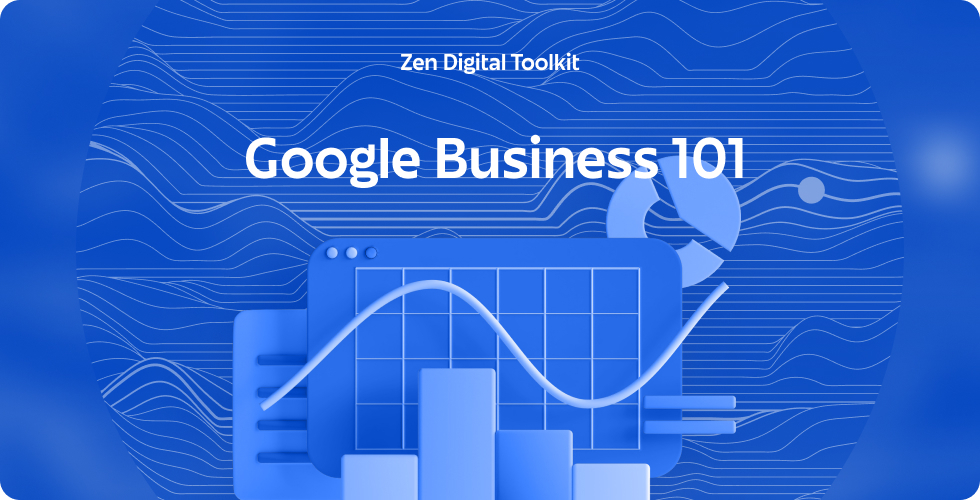
Welcome to our Zen Digital Toolkit, a place where we break things down into simple, actionable steps that you can use in your daily marketing efforts.
In this series we'll guide you with practical roadmaps that will bring calm and clarity to your marketing journey. Whether you’re working on lead generation, digital campaigns, or setting up your ads, these tips will help you stay on track.
What is a Google Business Profile and Why Is It Important?
A Google Business Profile is a free tool that helps businesses with a physical location or service area appear in local search results on Google. It allows potential customers to easily find your business, view important details like your address, hours, and contact information, and read customer reviews. Having a well-optimized profile boosts your visibility, helping you attract more clients and improve your online presence.
Now, let’s walk through the process of setting up the tag using Google Tag Manager.
Steps for Setting Up Your Google Business Profile
Step 1: Set Up Your Google Business Profile
Before starting, make sure you are using a self-hosted WordPress site (WordPress.org) as this method won’t work on WordPress.com.
Start by signing into the Google account you will use to manage this business.
- Go to the Google Business Profile page and click "Manage now."
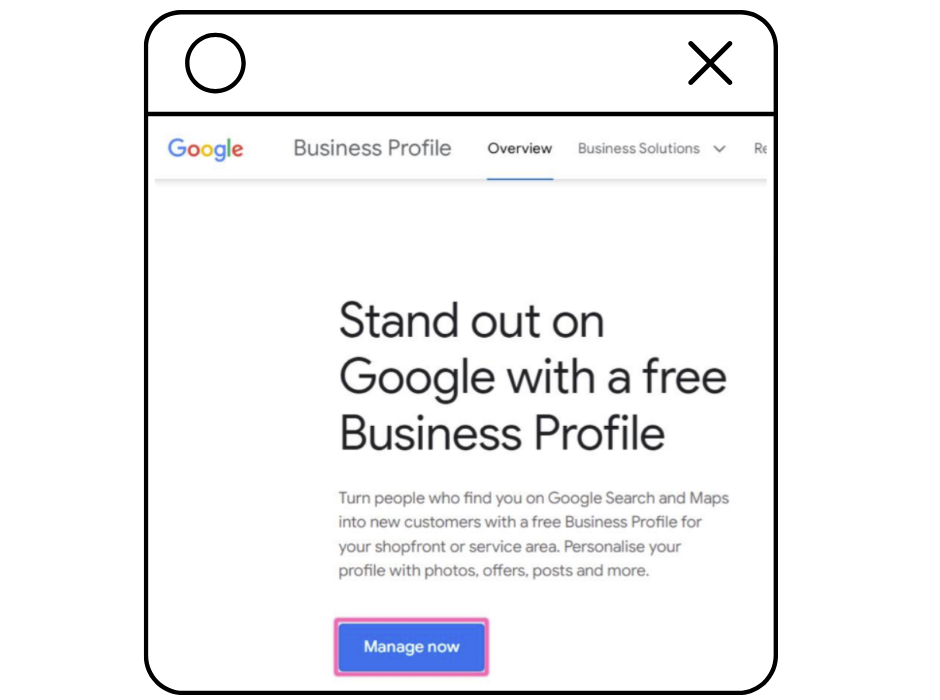
- Input the business name and select the appropriate business category.
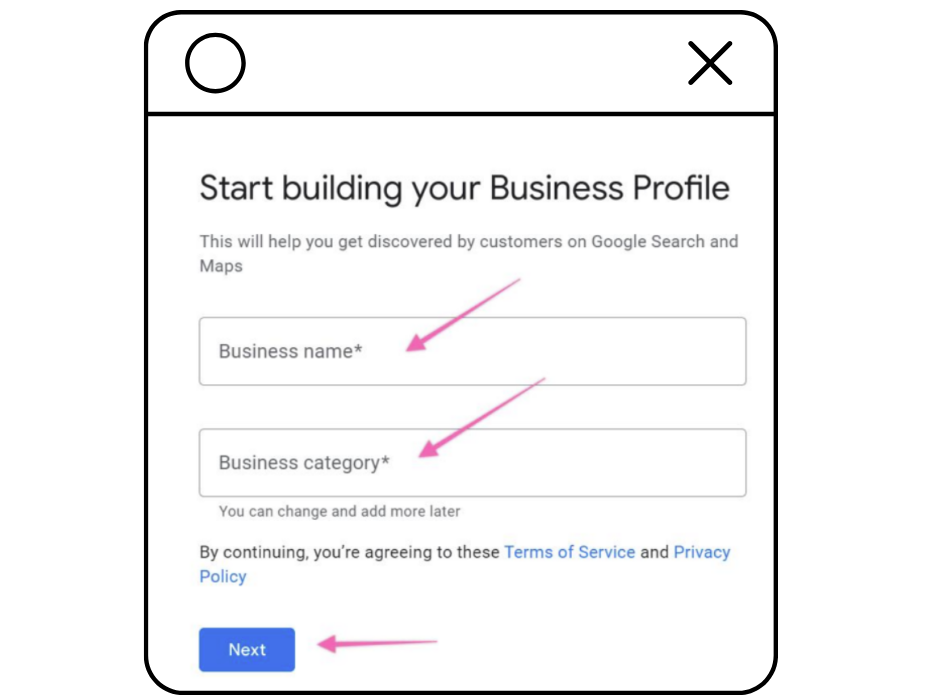
- If you have a physical location, click "Yes" and proceed with entering the address.
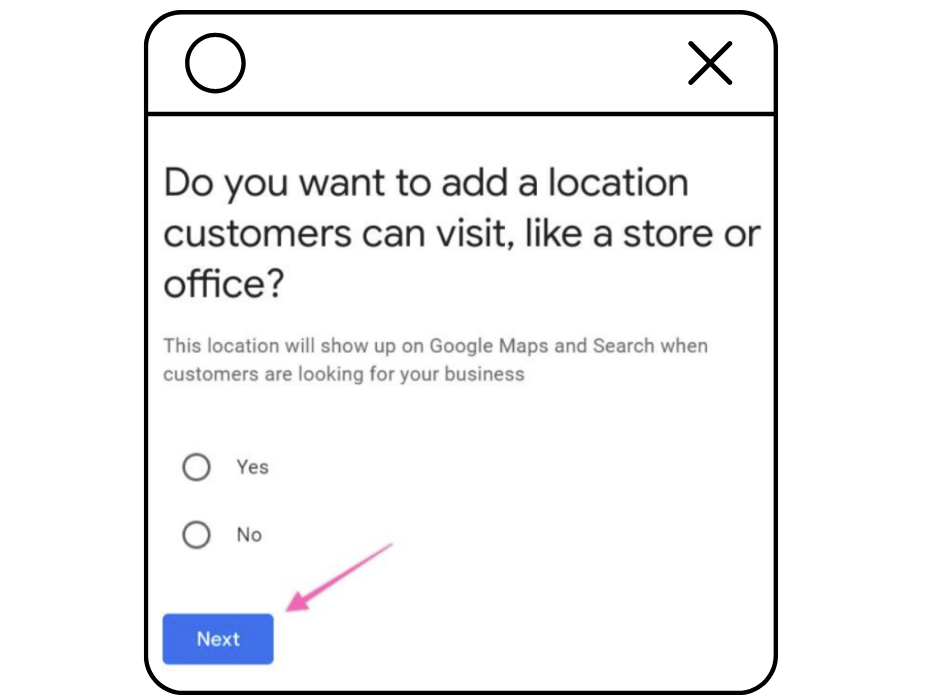
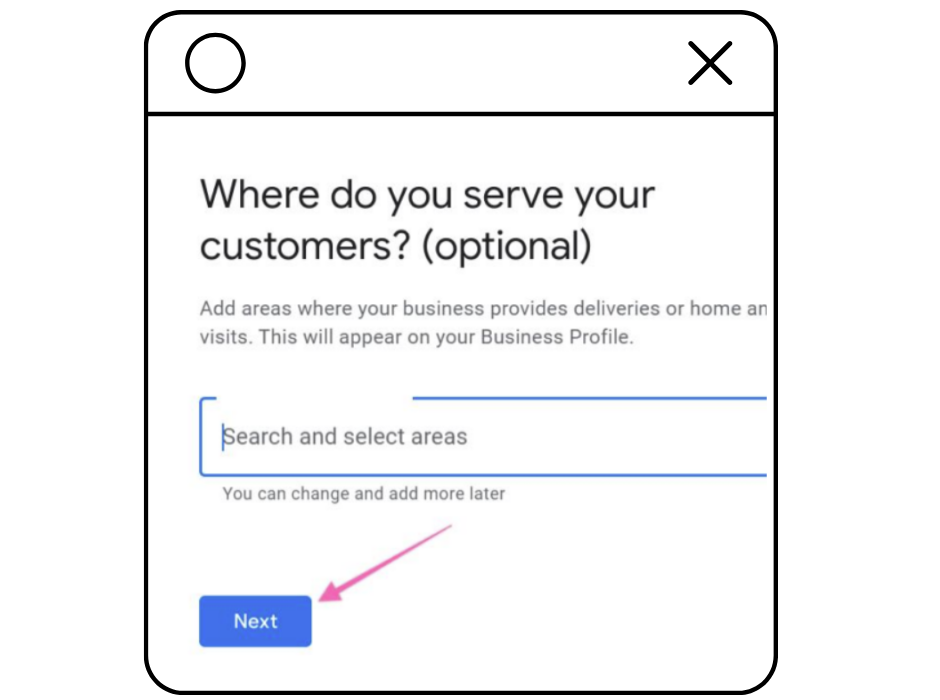
- If you have users in states like California or Virginia, you can choose to restrict data processing.
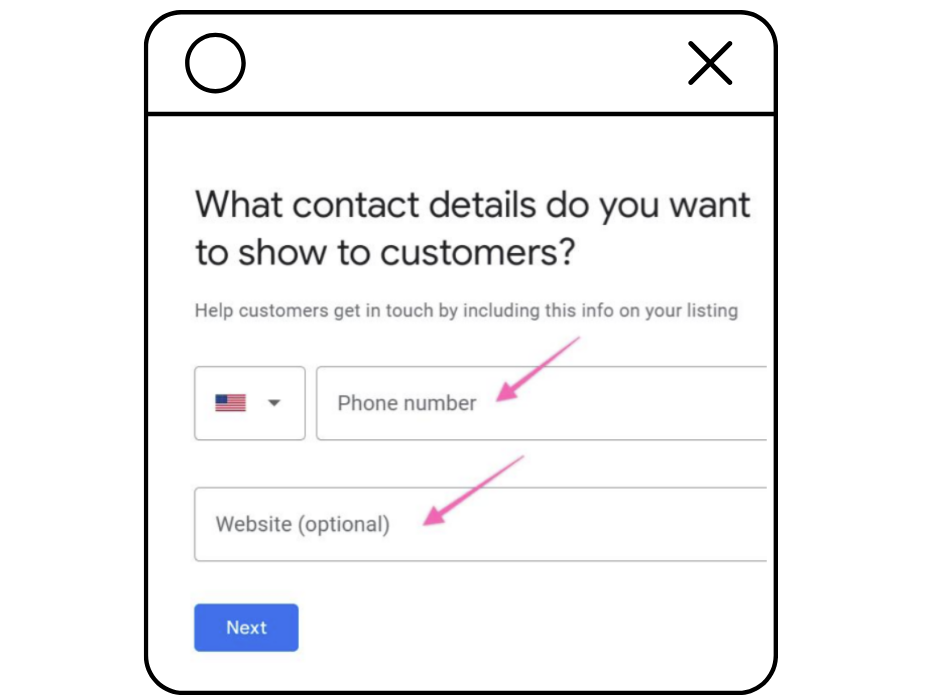
- Input your business mailing address for verification purposes.
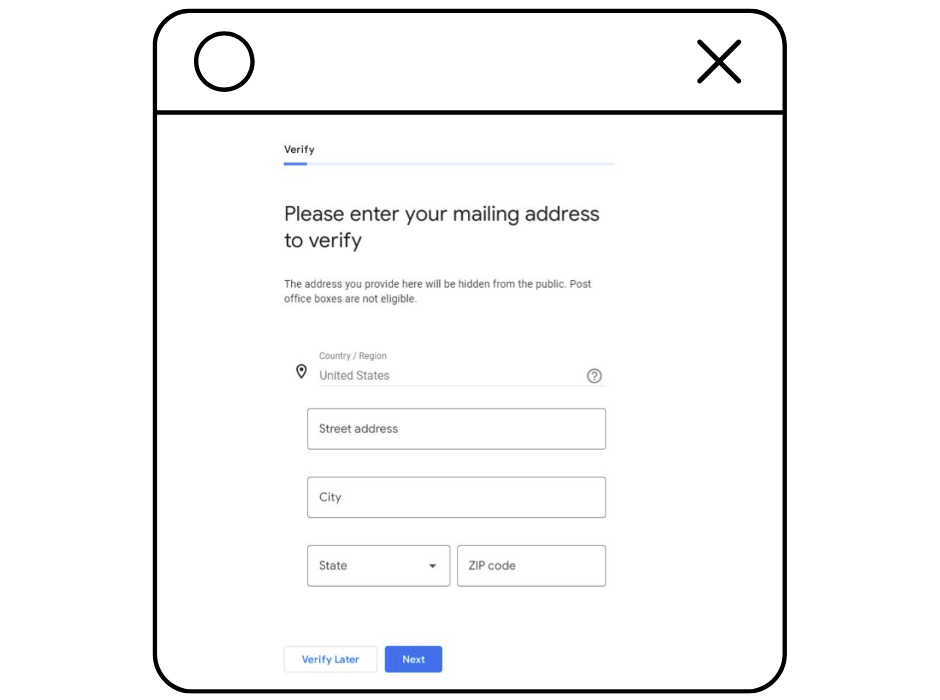
- Add the Services you provide.
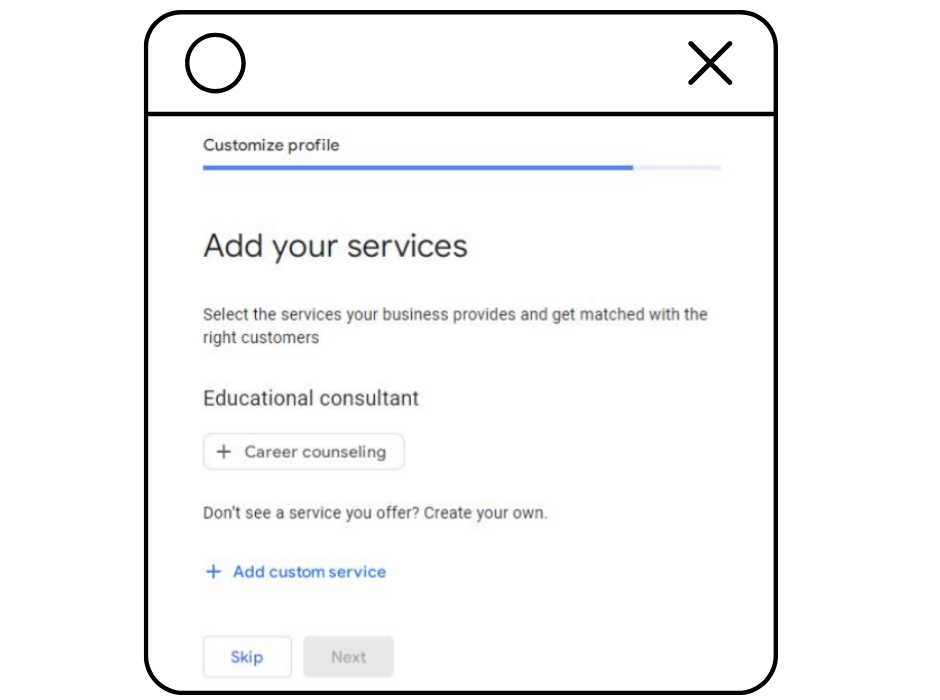
- set your business hours.
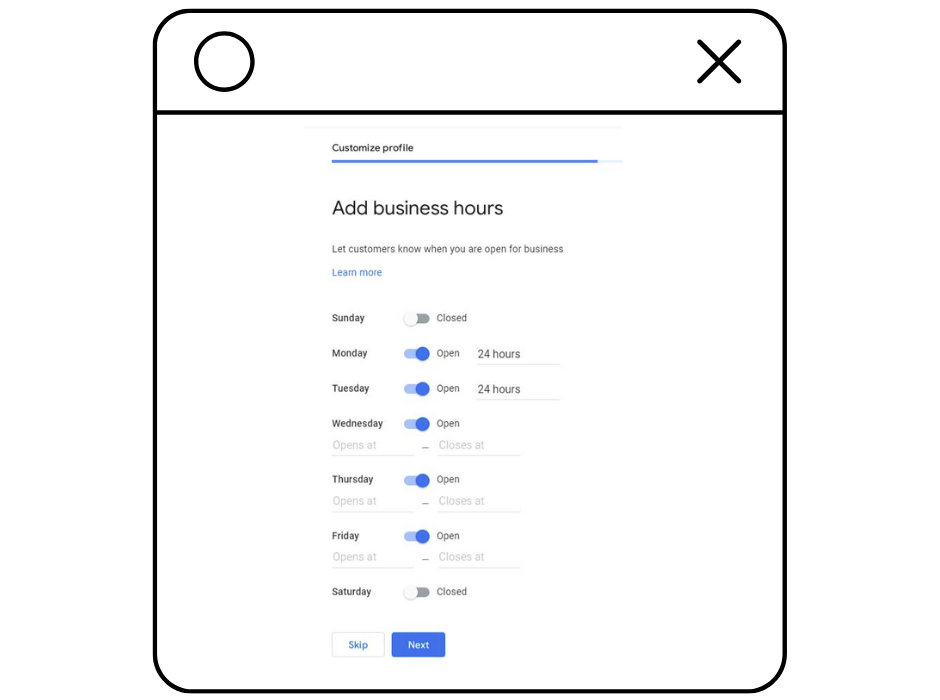
- We recommend to allow your profile to accept messages.
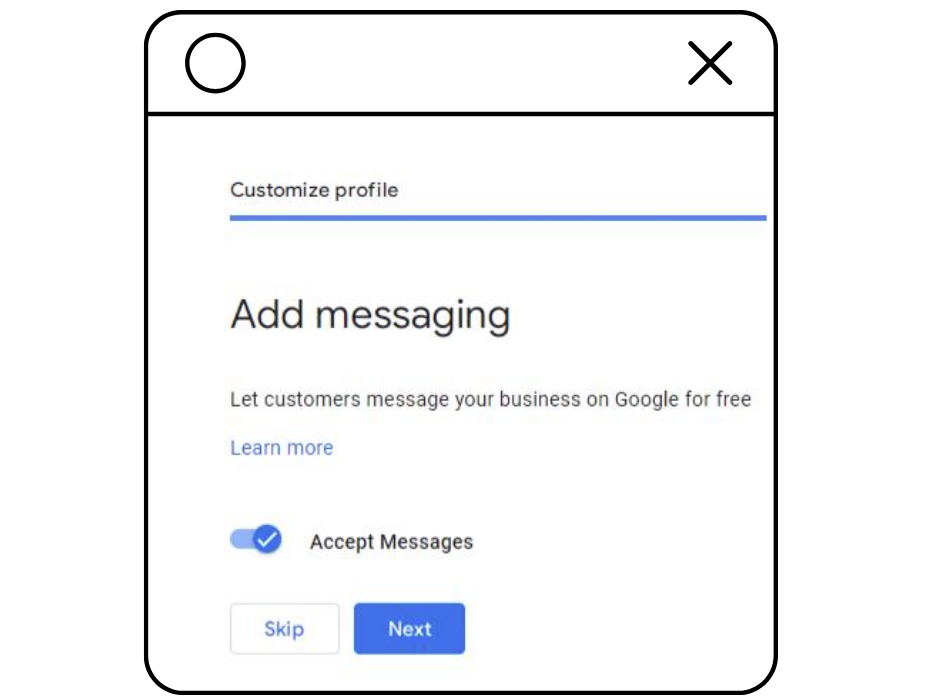
- Write a Business Description: You can add a 750-character description to provide more details about your business.
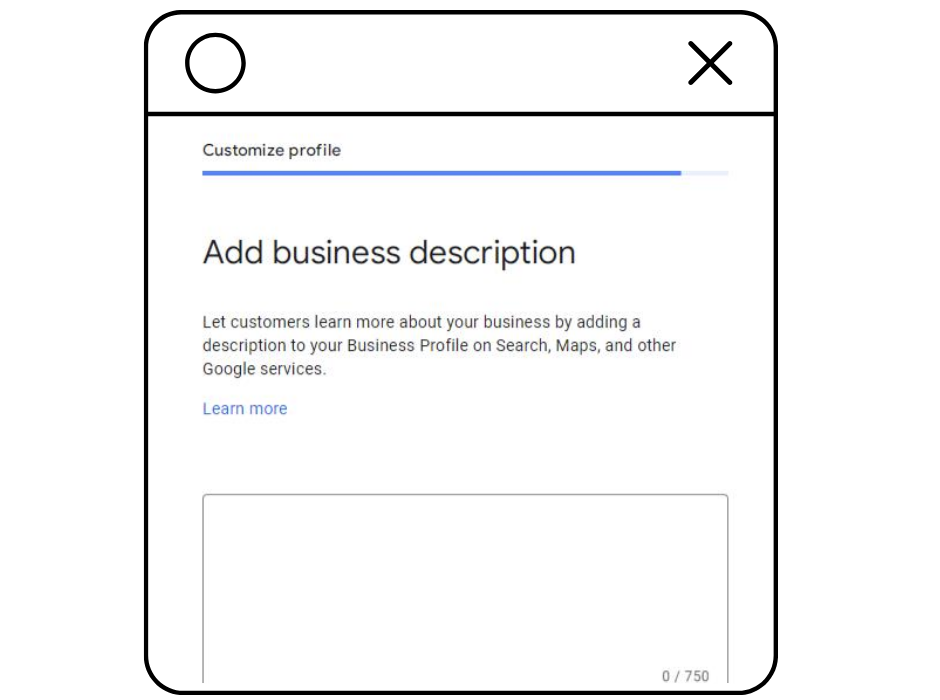
- Include photos of your business.
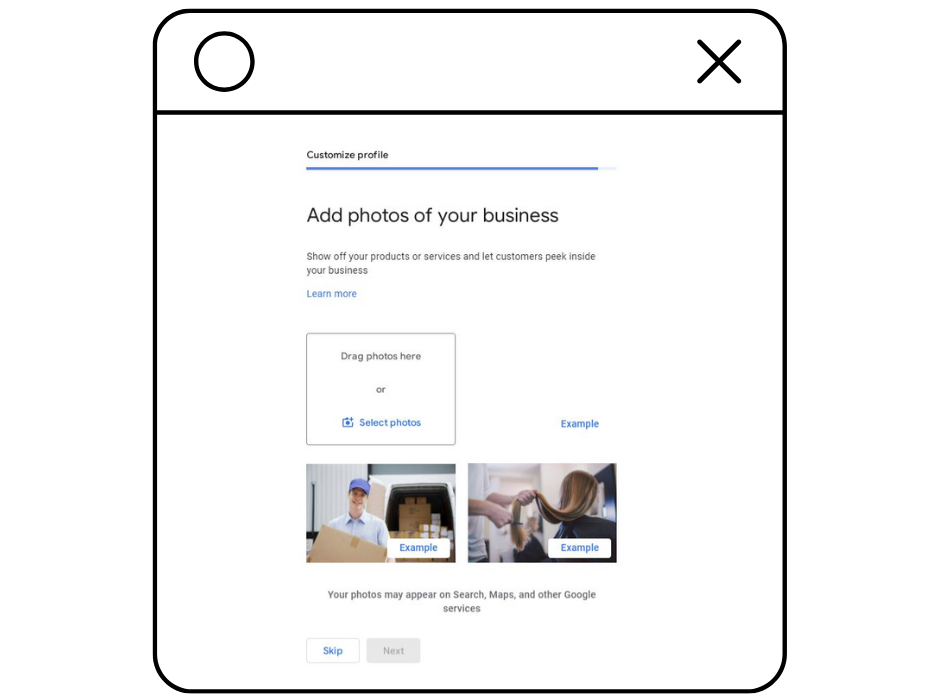
- Once you've entered all the details, your profile will be visible on Google after it's successfully verified (see Step 2).
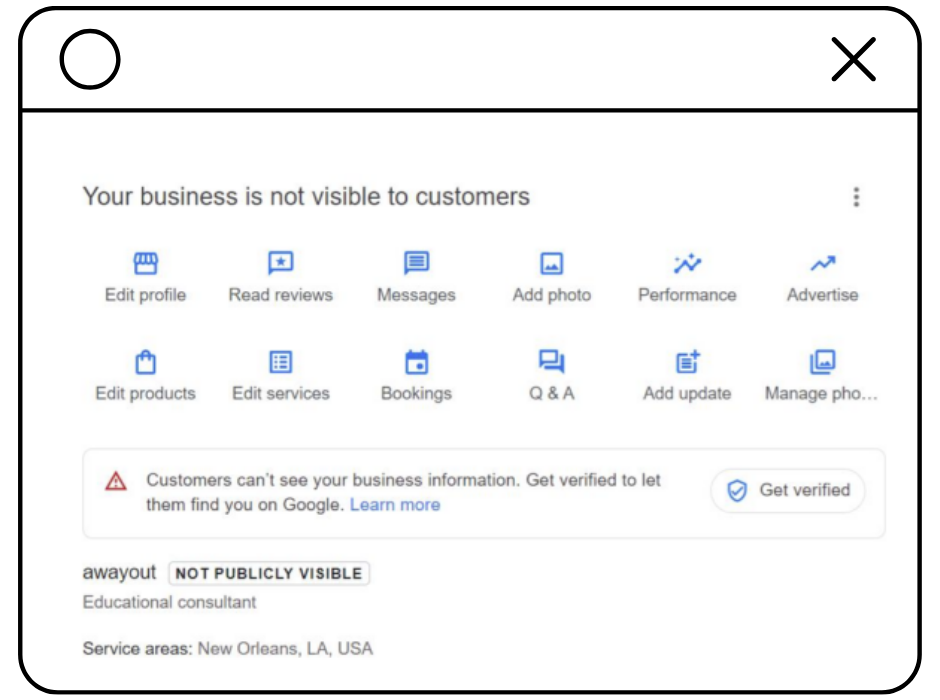
Step 2: Verify Your Business
To make your business profile live, you need to verify your business by following these steps:
Log into Google Business Profile Manager: Make sure you’re in the “Google Business Profile Manager” and not “Google Account”.
Click on the "Businesses" tab and click on “Add Business” > “Add a single business”.
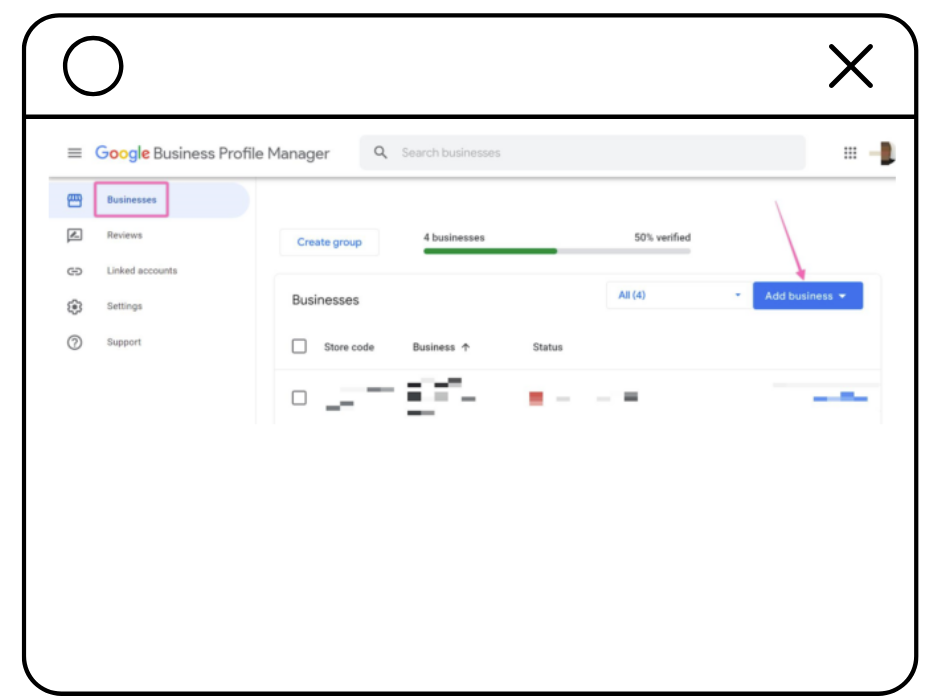
Google will give you two options:
If you're creating a new profile (most common scenario), input your business information and category.
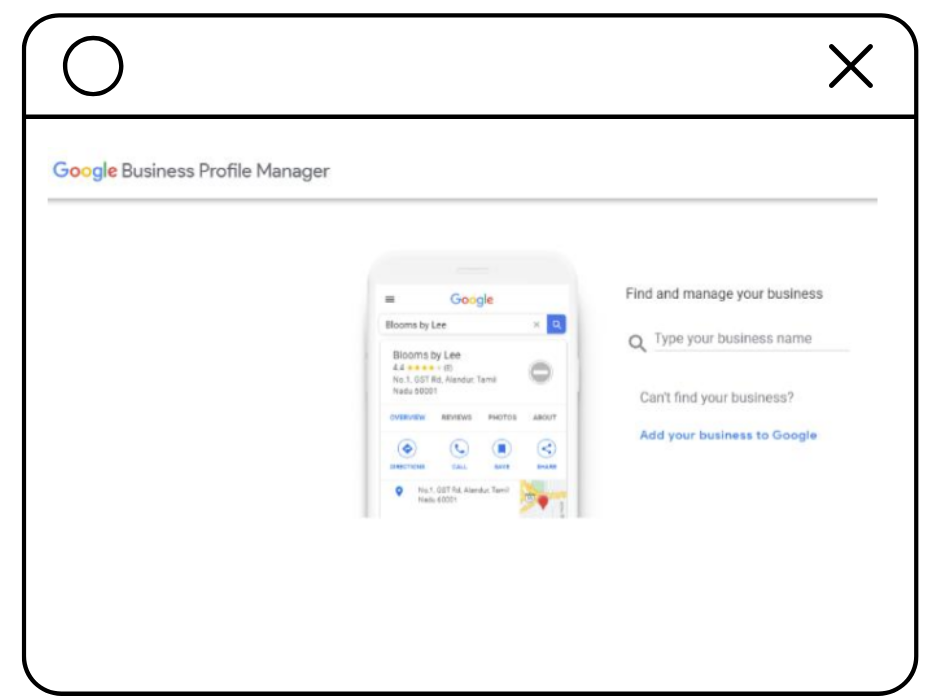
If the business you want to manage already has a Google Business Profile account, claim it by searching for it and selecting it from the dropdown.
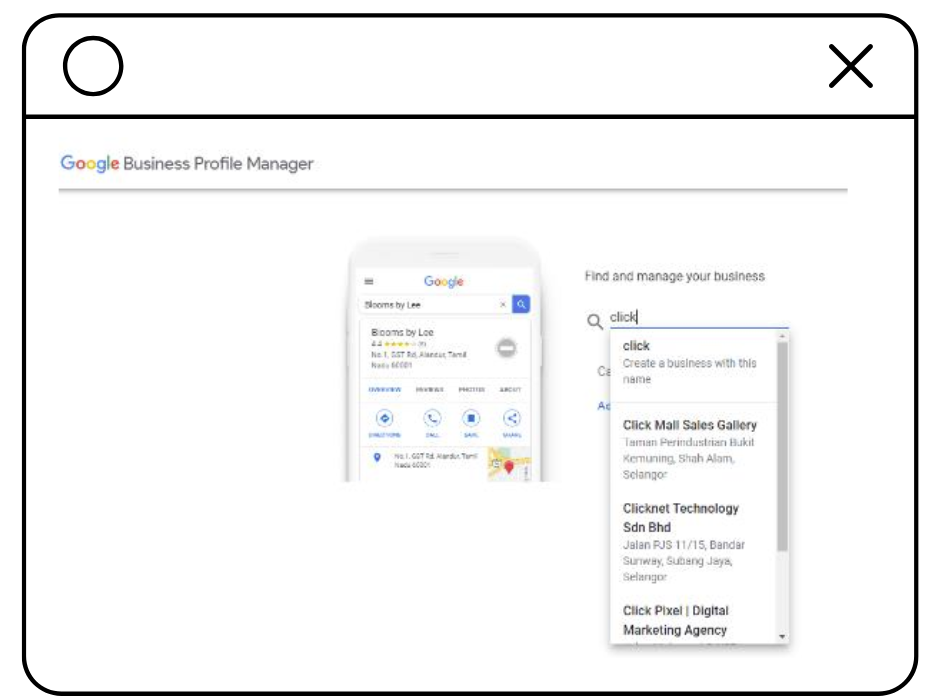
- Add the name of the business and business category and hit “Next”.
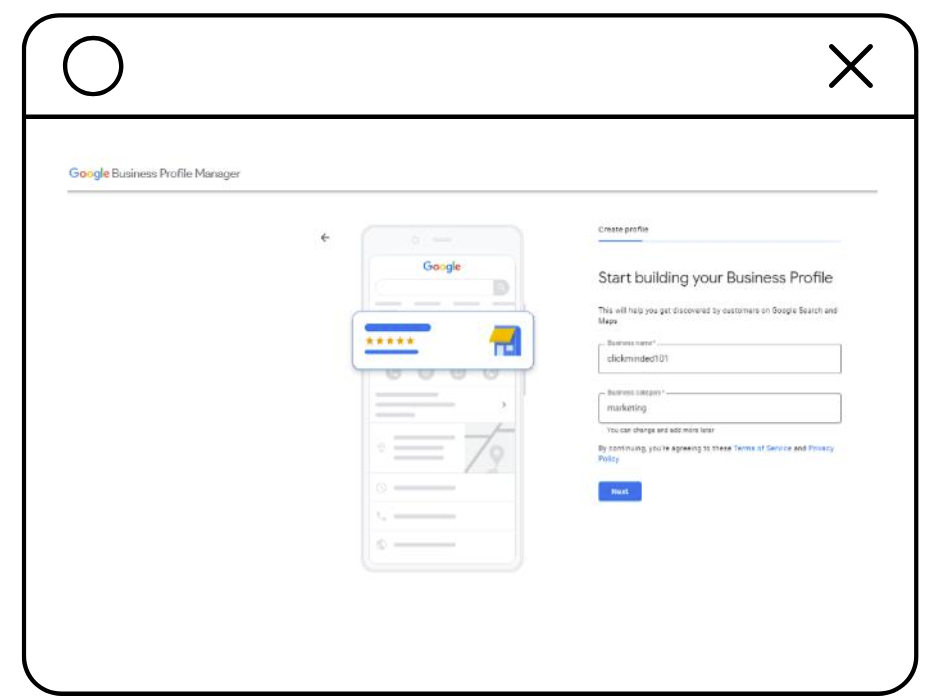
-
If your customers can visit a physical location (such as a store or office), choose "Yes."
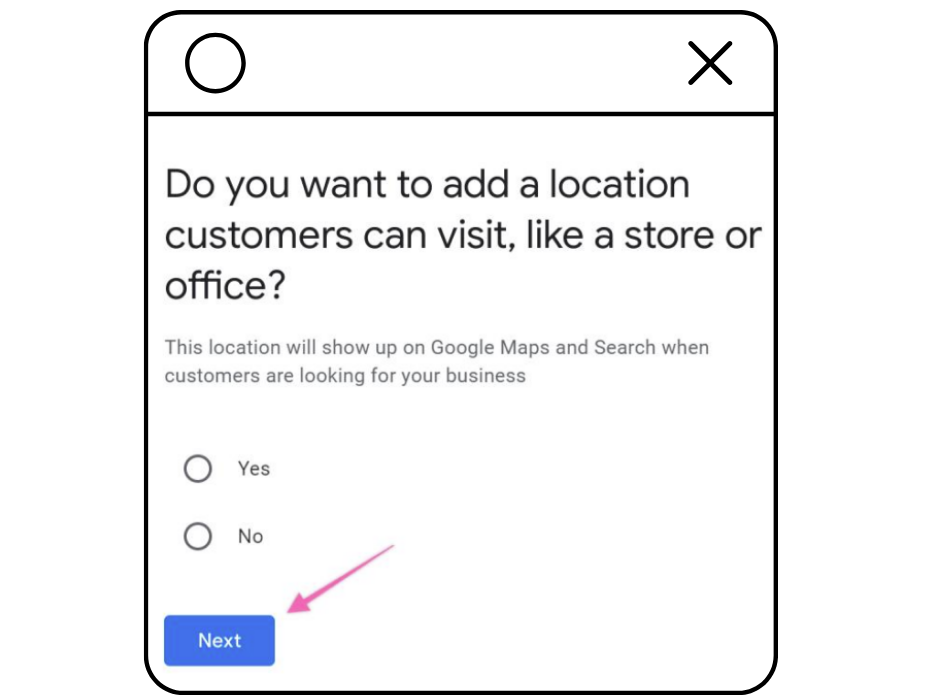
Enter the full address of your business or specify if you operate in a service area.
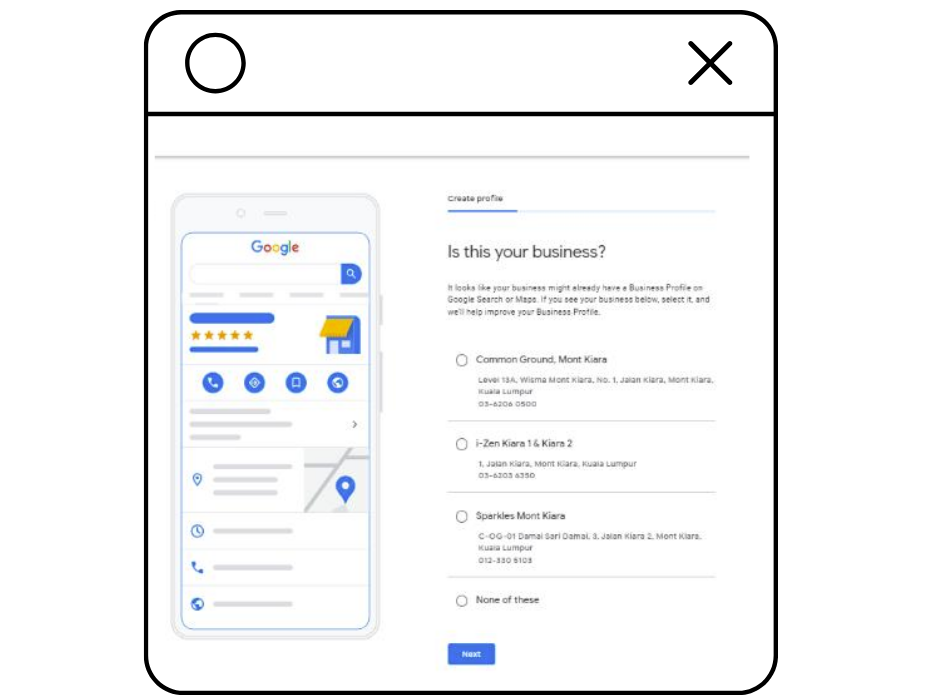
If your business offers services or products outside of a physical location, such as deliveries or remote visits, select "None of these" and enter the service area when prompted. Alternatively, if you don't have a physical location but serve customers within a specific area, choose "No."
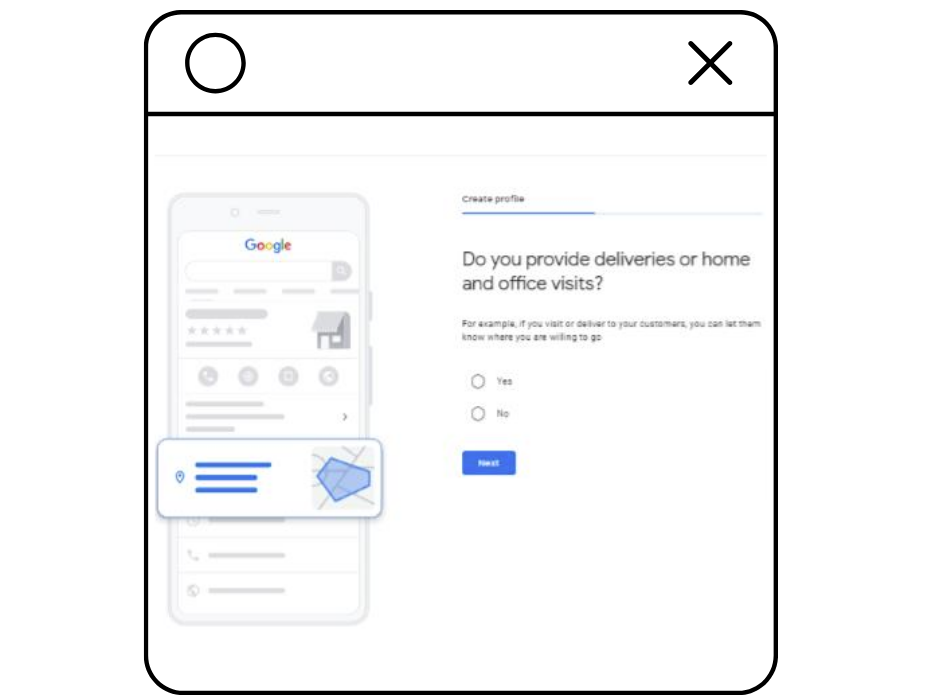
You’ll see a success screen next.
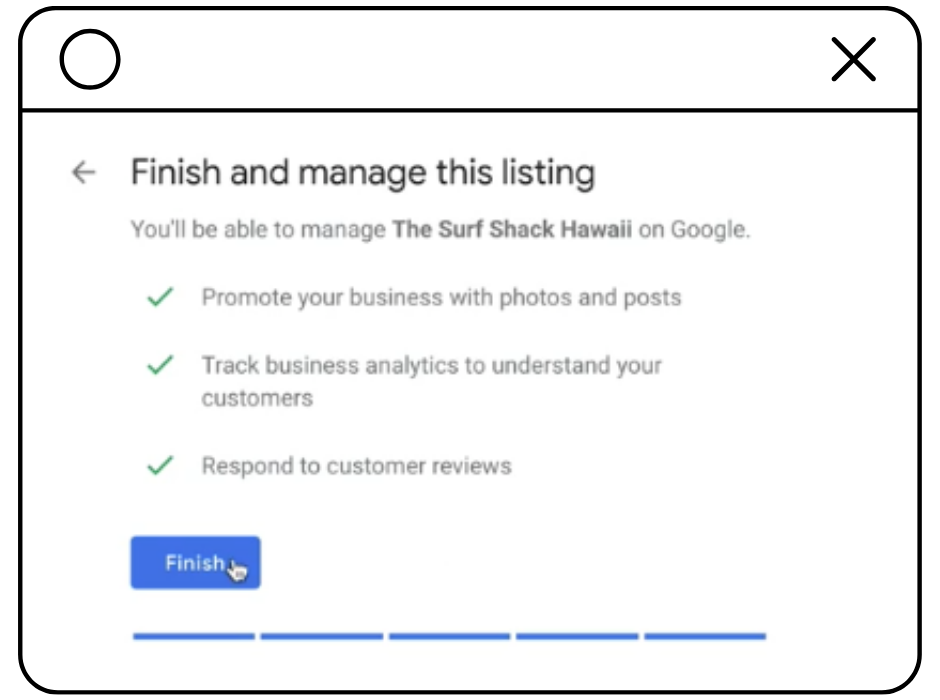
Step 3: Submit Verification Video
Go to the Google Business Profile dashboard and click “Get Verified.”
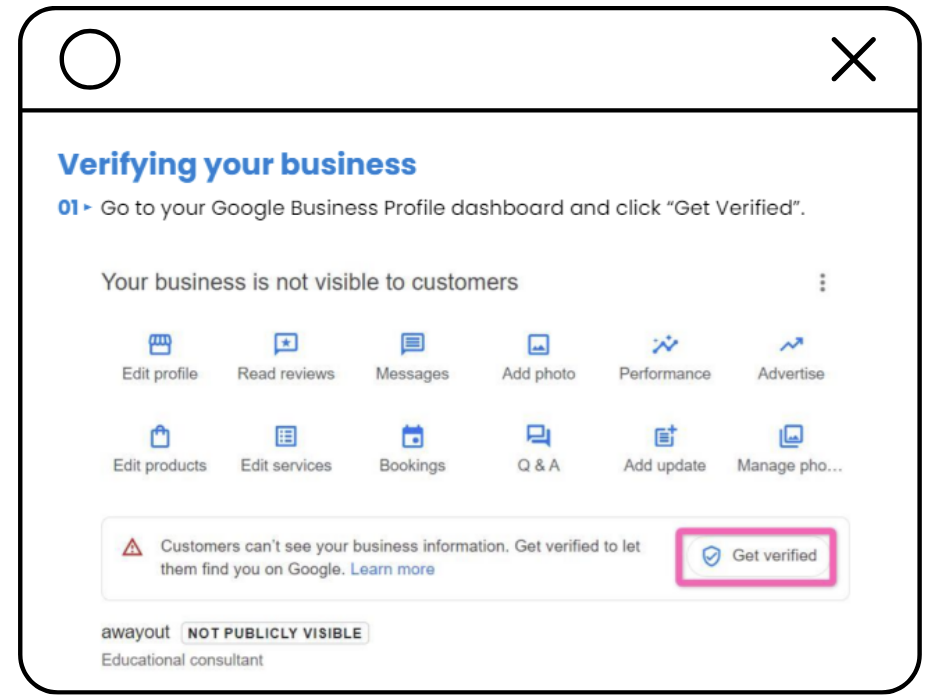
-
Select “Business video” and then click “Next”.
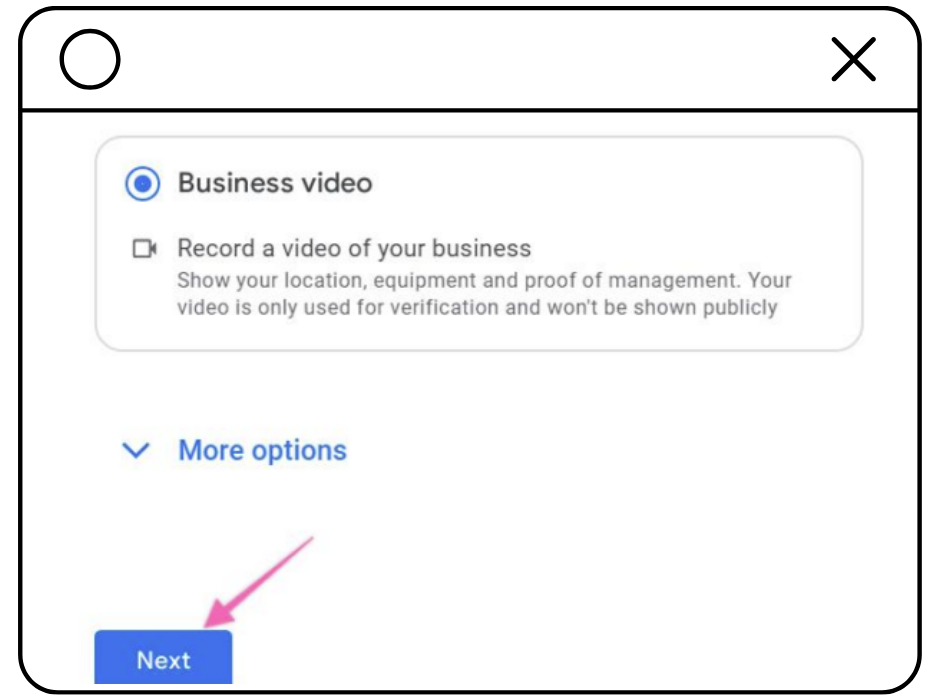
Follow the steps to record a short business video, which should be between 30 seconds and 5 minutes long.
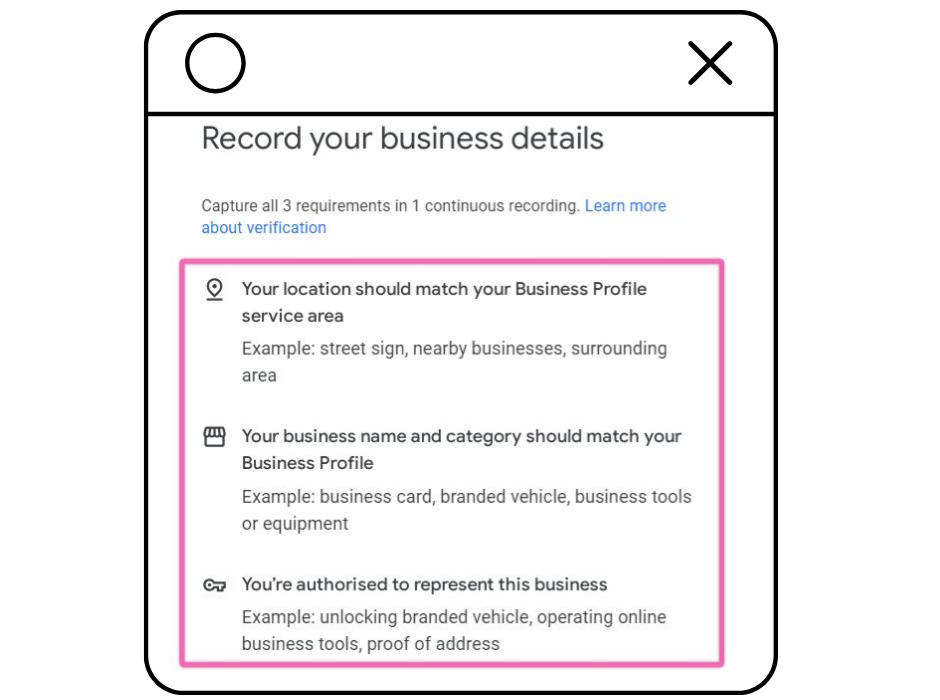
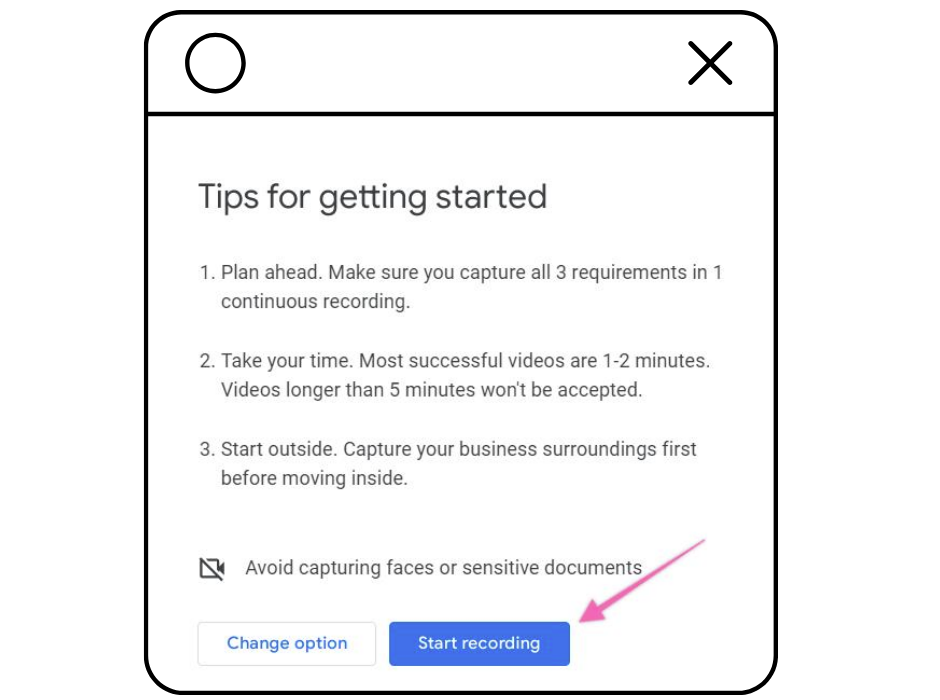
Scan the QR code on your mobile device and upload your video. Google will review it within 5 business days.
Remember, marketing success is about finding balance—between creativity and strategy, vision and execution.
Want help setting up your Google Business Profile or need advice on your overall marketing strategy?
Don’t hesitate to reach out. We're here to help you simplify the complexities of digital marketing.
Read the Next Chapter

How to Add Google Tag Manager to a WordPress Site in 4 Simple Steps

How to Install a Facebook Pixel on Your Website: A Step-by-Step Guide

How to Add a Facebook Pixel to a Shopify Store in 3 Simple Steps
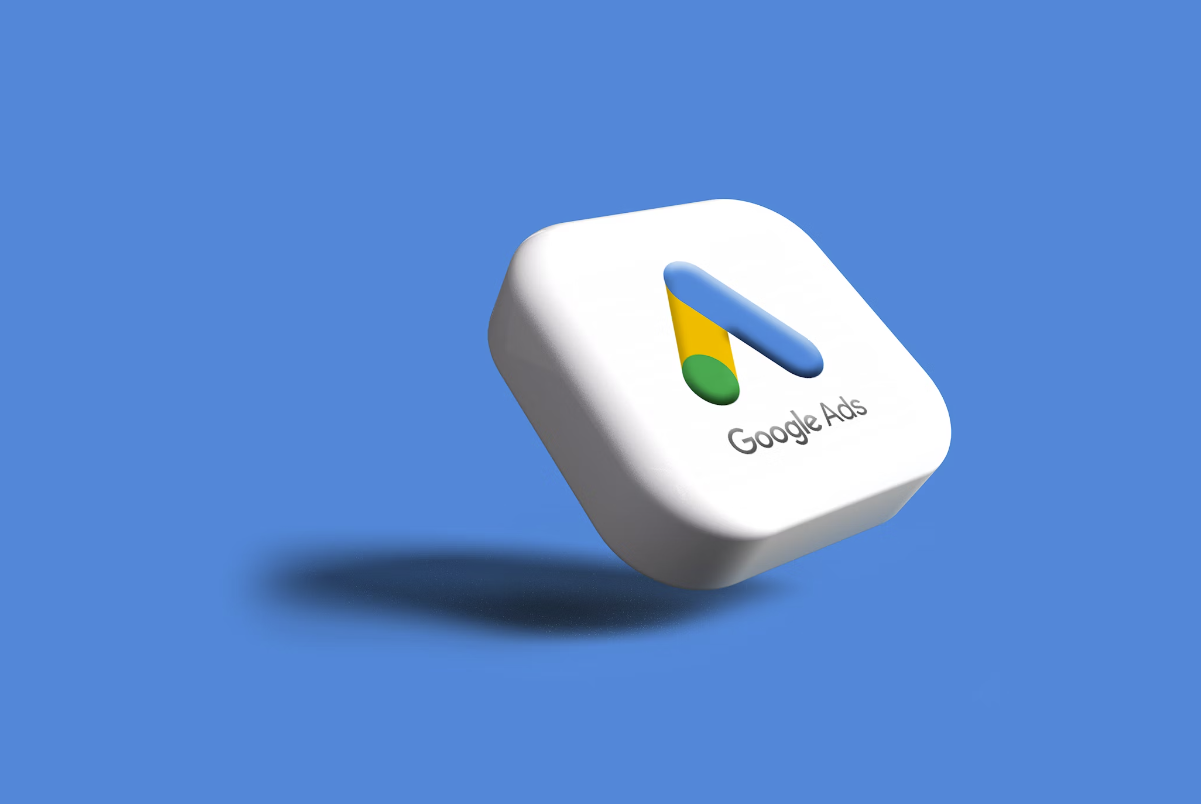
How to Add Google Ads Remarketing Tag to a Website with Google Tag Manager
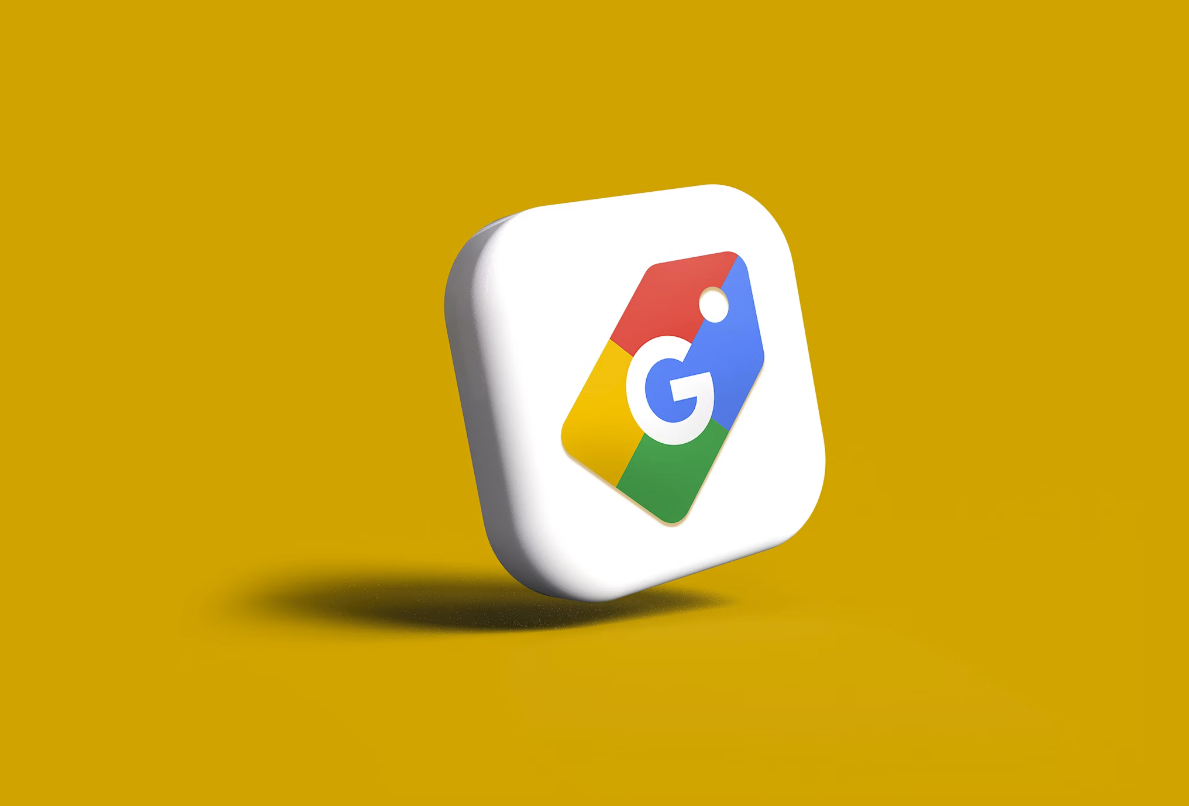
How to Set Up a Google Business Profile in 3 Simple Steps

How to Optimize a Google Business Profile Listing in 3 Steps
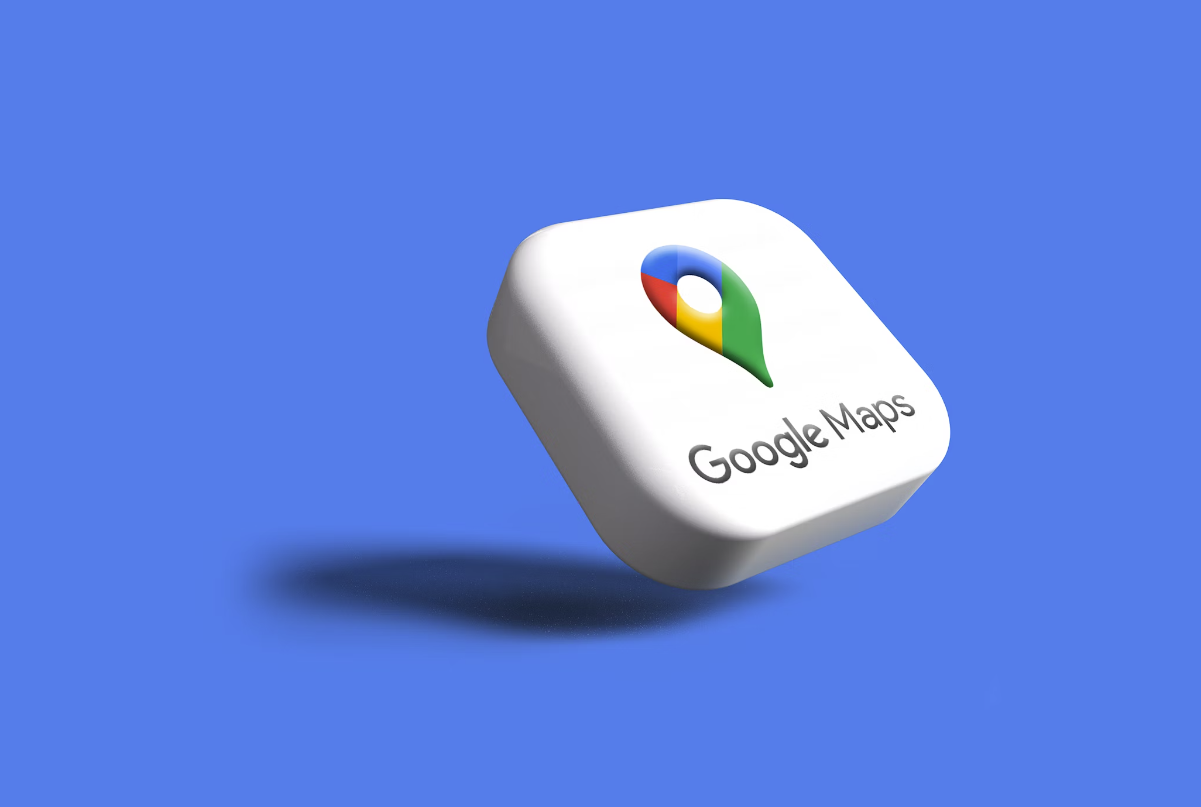
How to Advertise on Google Maps

How to set up TikTok Ads manager account in 3 steps

How to Pick the Right Bid Strategy for Your TikTok Campaign