How to Prepare a TikTok Ads Campaign Report
Oct 14, 2024
TikTok
TikTok
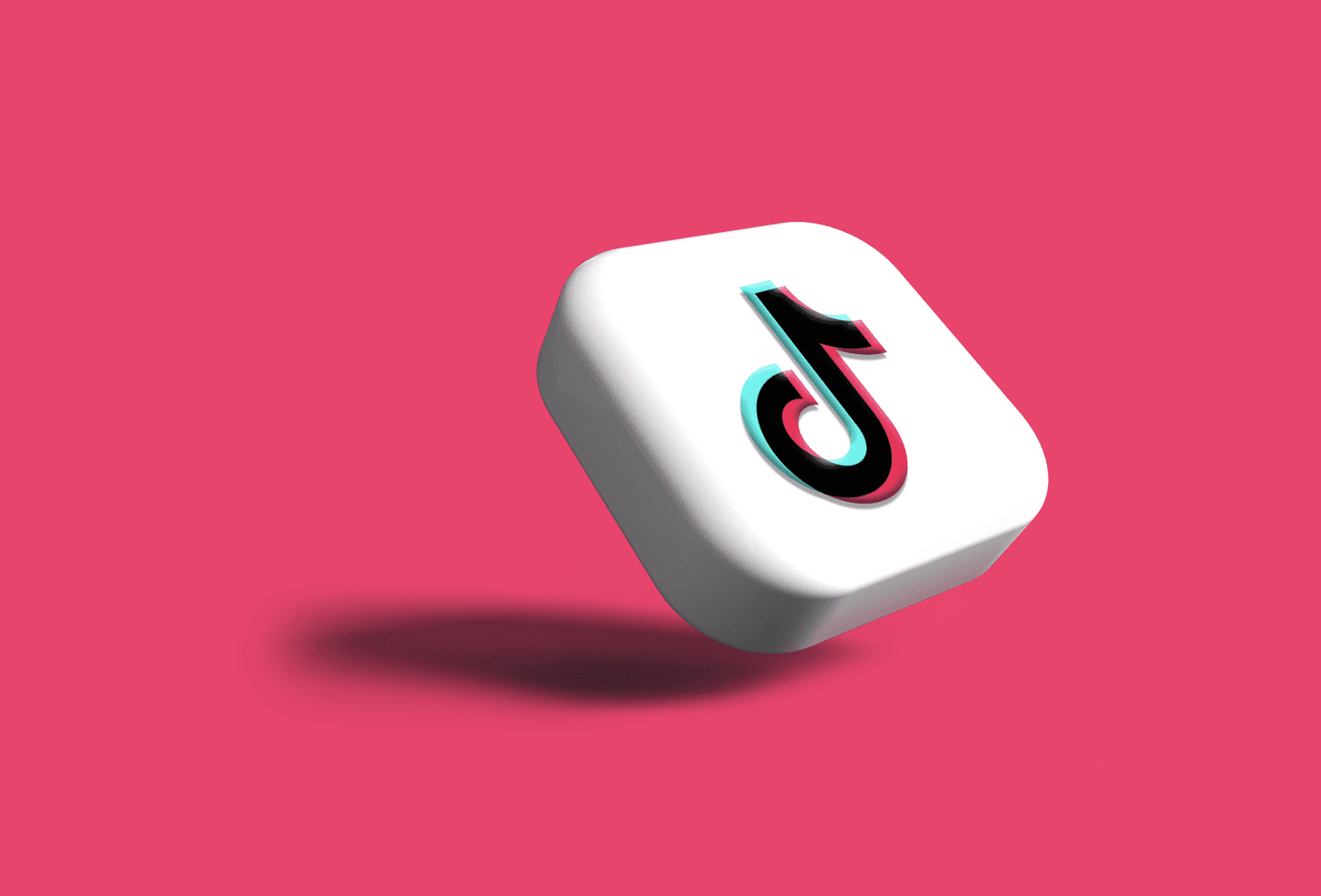
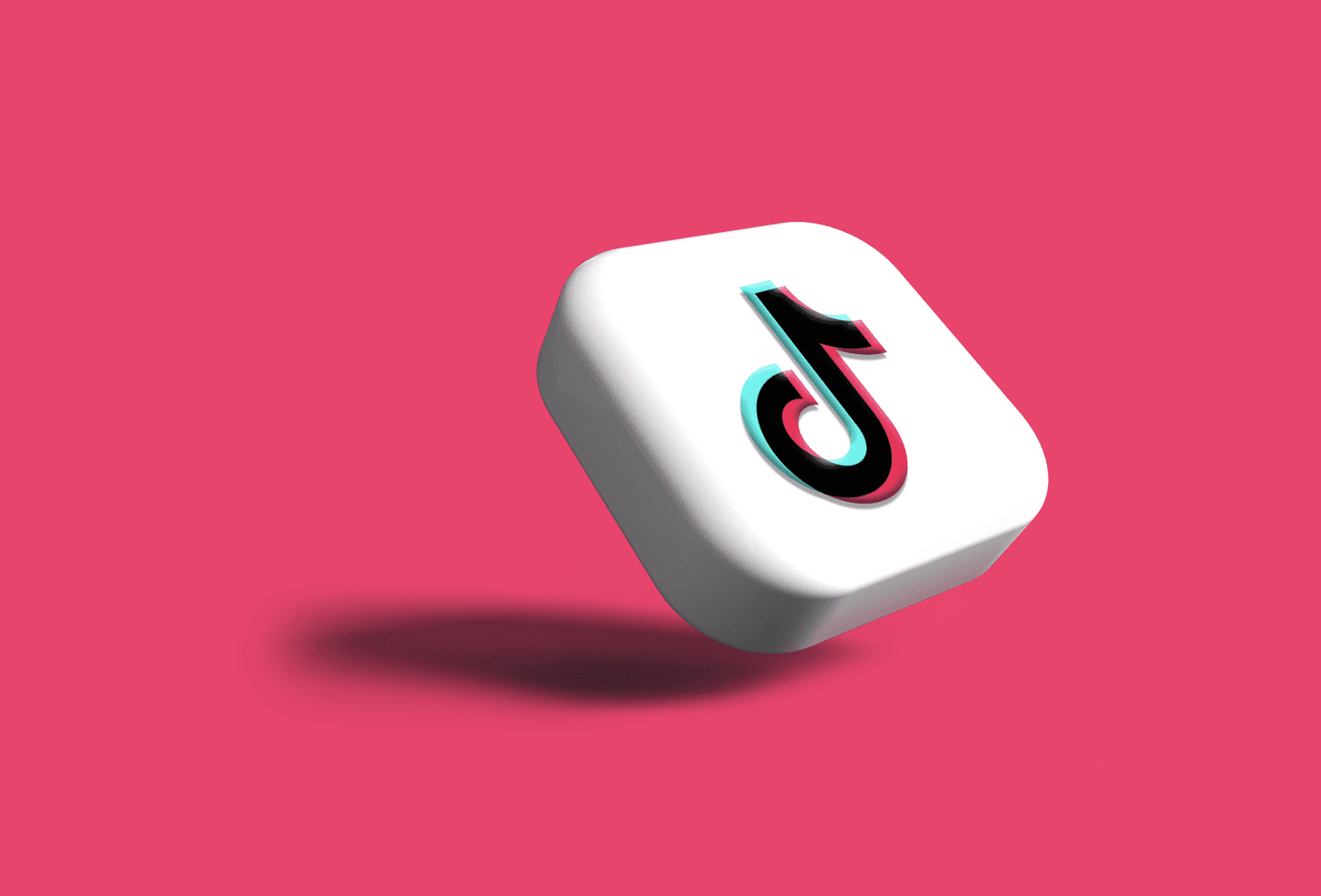
Table of Contents
Welcome to our Zen Digital Toolkit, a place where we break things down into simple, actionable steps that you can use in your daily marketing efforts.
In this series we'll guide you with practical roadmaps that will bring calm and clarity to your marketing journey. Whether you’re working on lead generation, digital campaigns, or setting up your ads, these tips will help you stay on track.
What is a TikTok Ads Campaign Report and Why Is It Important?
A TikTok Ads Campaign Report is a comprehensive summary of your ad campaign's performance on TikTok, providing detailed insights into key metrics such as impressions, clicks, conversions, and cost per result. These reports allow advertisers to analyze how well their ads are performing, identify areas for improvement, and optimize future campaigns. Understanding the data in a TikTok Ads Campaign Report is crucial because it helps you measure the effectiveness of your strategies, adjust bidding, targeting, or creative elements, and ultimately make data-driven decisions to maximize ROI and campaign success.
Steps for preparing a TikTok Ads Campaign Report.
4 Easy Steps for Setting up your TikTok Ads Campaign Report. Let's get started!
Step 1: Create a TikTok Ad Campaign Report in TikTok Ads Manager
Log in to your TikTok Ads Manager account.

Navigate to the “Reporting” section.
Click the “Reporting” button at the top of the TikTok Ads Manager dashboard and then select “Create.”
Choose between “Custom Report” or “From Template” in the drop-down menu.

Step 2: Custom Design Your Report
Create a “Custom Report” under “Reporting.”

Select Dimensions and Metrics.

Dimensions group data.

Metrics provide performance data such as CPM, CPC, CTR, and CVR.

Customize your report: Toggle the options and select the dimensions and metrics you wish to display. Your selections will appear on the screen automatically.

Choose the time range for your data: In the top right corner, you can select a time range like yesterday, the last 7 days, the last 30 days, or set a custom range.

Change the report view: Instead of a pivot table, you can switch to a trend line by selecting the “Trend line” option from the “Pivot table” drop-down.

Save and share your report: Click the “Save” button, name your report, and proceed to generate and share it with others.

Step 3: Generate a Report from a Template
Go to “Reporting” and click “Create.”
Choose “From Template” and select either “Ad Group Performance” or “Ad Performance.”

TikTok automatically generates relevant dimensions and metrics. You can modify, add, or delete items as needed.

Adjust the date range for your report data.

Choose the “Scheduled Running” option to set up an automated report delivery via email, reducing manual work.

Step 4: Generate and Share Your Report
Set up scheduled reporting: After saving your report, a pop-up will prompt you to set the report for “Scheduled Running,” automating data reports that are sent to your email.

Choose how often you'd like to receive the report (daily, weekly, etc.).
Share the report with others by entering their emails.
Choose either “xlsx” or “csv” format to download the report.
Save your settings, or if you prefer, download the report manually by hovering over the report name and clicking “Export.”

Welcome to our Zen Digital Toolkit, a place where we break things down into simple, actionable steps that you can use in your daily marketing efforts.
In this series we'll guide you with practical roadmaps that will bring calm and clarity to your marketing journey. Whether you’re working on lead generation, digital campaigns, or setting up your ads, these tips will help you stay on track.
What is a TikTok Ads Campaign Report and Why Is It Important?
A TikTok Ads Campaign Report is a comprehensive summary of your ad campaign's performance on TikTok, providing detailed insights into key metrics such as impressions, clicks, conversions, and cost per result. These reports allow advertisers to analyze how well their ads are performing, identify areas for improvement, and optimize future campaigns. Understanding the data in a TikTok Ads Campaign Report is crucial because it helps you measure the effectiveness of your strategies, adjust bidding, targeting, or creative elements, and ultimately make data-driven decisions to maximize ROI and campaign success.
Steps for preparing a TikTok Ads Campaign Report.
4 Easy Steps for Setting up your TikTok Ads Campaign Report. Let's get started!
Step 1: Create a TikTok Ad Campaign Report in TikTok Ads Manager
Log in to your TikTok Ads Manager account.

Navigate to the “Reporting” section.
Click the “Reporting” button at the top of the TikTok Ads Manager dashboard and then select “Create.”
Choose between “Custom Report” or “From Template” in the drop-down menu.

Step 2: Custom Design Your Report
Create a “Custom Report” under “Reporting.”

Select Dimensions and Metrics.

Dimensions group data.

Metrics provide performance data such as CPM, CPC, CTR, and CVR.

Customize your report: Toggle the options and select the dimensions and metrics you wish to display. Your selections will appear on the screen automatically.

Choose the time range for your data: In the top right corner, you can select a time range like yesterday, the last 7 days, the last 30 days, or set a custom range.

Change the report view: Instead of a pivot table, you can switch to a trend line by selecting the “Trend line” option from the “Pivot table” drop-down.

Save and share your report: Click the “Save” button, name your report, and proceed to generate and share it with others.

Step 3: Generate a Report from a Template
Go to “Reporting” and click “Create.”
Choose “From Template” and select either “Ad Group Performance” or “Ad Performance.”

TikTok automatically generates relevant dimensions and metrics. You can modify, add, or delete items as needed.

Adjust the date range for your report data.

Choose the “Scheduled Running” option to set up an automated report delivery via email, reducing manual work.

Step 4: Generate and Share Your Report
Set up scheduled reporting: After saving your report, a pop-up will prompt you to set the report for “Scheduled Running,” automating data reports that are sent to your email.

Choose how often you'd like to receive the report (daily, weekly, etc.).
Share the report with others by entering their emails.
Choose either “xlsx” or “csv” format to download the report.
Save your settings, or if you prefer, download the report manually by hovering over the report name and clicking “Export.”

Conclusion
Stay tuned for more articles in our Zen Digital Toolkit series, designed to bring clarity to your marketing journey. Remember, marketing success is about finding balance—between creativity and strategy, vision and execution.
Contact.
Experience the difference. Let's Grow.
Contact.
Experience the difference. Let's Grow.
Contact.
Experience the difference. Let's Grow.